Configure Parallels Desktop Settings
Parallels Desktop settings in the Google Admin console control whether users are allowed to use Parallels Desktop and specify Parallels Desktop Windows image settings.
To specify Parallels Desktop image settings:
- Sign in to the Google Admin console.
- On the home page, click Devices .
- Click Chrome devices .
- In the left pane, select the organizational unit containing your Chromebook users.
-
In the navigation bar (at the top left), expand the drop-down menu and choose
Settings
.
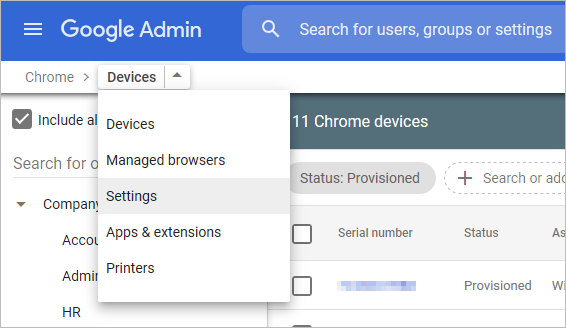
-
On the
User & Browser Settings
tab, scroll down and locate
Parallels Desktop
settings. To quickly find it, type "Parallels" in "Search or add a filter" at the top.
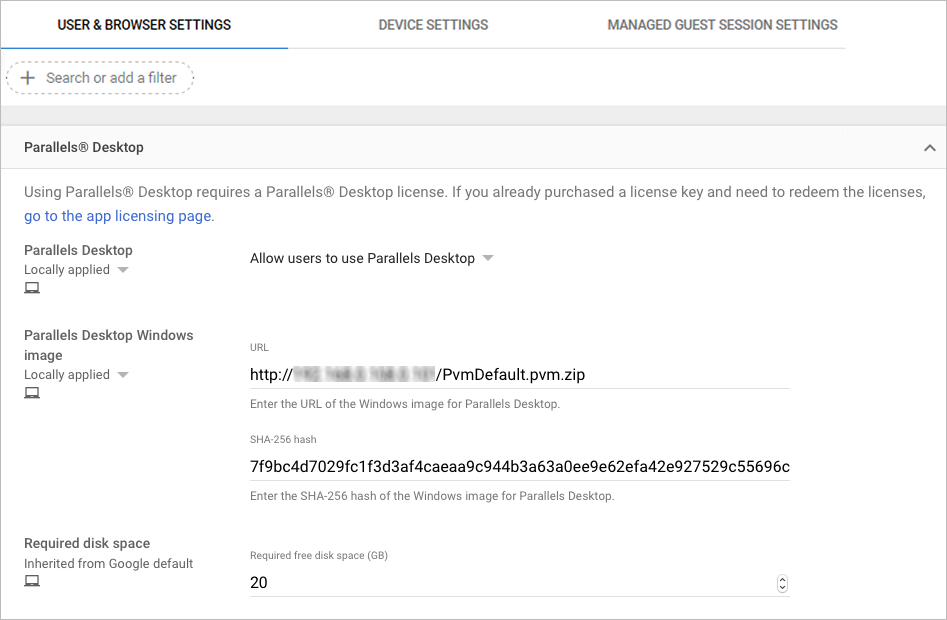
Specify the settings as described below.
Parallels Desktop
Select Allow users to use Parallels Desktop from the drop-down menu. This enables users to download the Parallels Desktop Windows image and run Windows on their Chromebooks.
Parallels Desktop Windows image
Specify the image download location and the checksum:
- URL: Enter the URL from which the Windows image can be downloaded. For example, http://storage.enterprise.net/VMs/PvmDefault.pvm.zip. Please note that the protocol (HTTP or HTTPS) and the Parallels Desktop Windows image file name and path must be included in the URL.
-
SHA-256 hash:
Specify the SHA-256 hash (checksum) of the image file. The
vmc exportcommand (that we used to export an image) includes an option to generate the SHA256 hash for the exported image. The hash is exported to a file "name.sha256.txt" in the same destination folder. See Export the Windows Image .
Required disk space
Specify a free disk space limit (in gigabytes). The minimum recommendation is the size of the original Parallels Desktop Windows image (before it is exported as an archive) plus an additional 20 GB. You can specify more if you wish to make sure that users have enough disk space for Windows and application updates, documents, and other data.
Tip: To obtain the size of the original Parallels Desktop Windows image, execute the vmc list command in the crosh terminal. The command displays the image name and its size in bytes.
Diagnostic information
This is an optional setting. We recommend to enable it, as it will ensure that your configurations and usage scenarios will be our priority in further improving Parallels Desktop to your requirements.
Click Save when prompted to save the settings.
See also Error Codes
|
|
 Feedback
Feedback
|