Security
In the Security pane, you can set restrictions for performing some actions and make your virtual machine isolated from the host OS.
To edit these settings:
- Open the Virtual Machine menu and click Configure .
- In the Virtual Machine Configuration dialog, click Options and select Security in the sidebar.
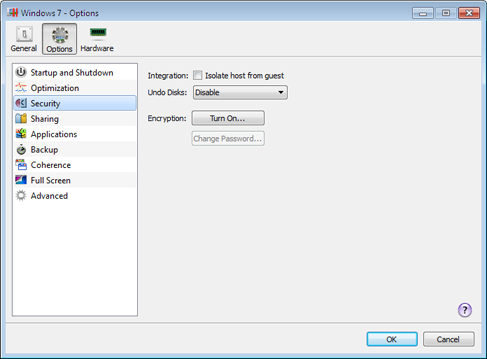
Isolate Virtual Machine from Host OS
If you want to isolate your virtual machine from the host OS, select Isolate host from guest . This option disables all integration features, including Shared Folders , Shared Profile , Shared Applications, SmartMount , etc. You will also not be able to copy or move objects between the virtual machine and host OS.
Work in Virtual Machine Without Saving Changes
The Undo Disks option allows you to discard or apply the changes you make while working with the virtual machine. If you choose to discard them, the changes will be discarded when you shut down the virtual machine. When you start this virtual machine again, its virtual hard disk will have the same data it contained before you started the previous working session. If you choose to apply the changes on the virtual machine shutdown, the next time you start this virtual machine, its virtual hard disk will store the changes you made during the previous working session.
Note: When enabled, the Undo Disks feature is applied to all virtual hard disks this virtual machine uses.
Choose the action to perform:
- Discard changes . Select this option if you want to discard the changes when you shut down the virtual machine.
- Ask me what to do . If this option is selected, you will be prompted to choose the action to perform with the changes (discard or apply them) each time you shut down the virtual machine.
Note: You can't create snapshots of virtual machines that have the Undo Disks option enabled.
Encrypt Virtual Machine
Encryption allows you to protect your virtual machine from being accessed by unauthorized users. To encrypt the virtual machine, click Turn On and specify a password. To access the encrypted virtual machine, you have to enter this password every time you open it.
Warning! The specified password is very important. You must record it. Without this password, you will not be able to launch the virtual machine.
|
|
 Feedback
Feedback
|