Apply Separate Network Settings to the Virtual Machine
When operating in the Bridged Ethernet mode, the virtual machine appears on the network as a stand-alone computer with its own IP address and network name.
Note: The Bridged Ethernet networking mode is more complex than the Shared Networking mode and you may need to contact your system administrator to configure it properly.
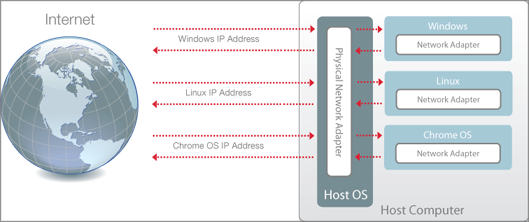
To configure a virtual machine to work in the Bridged Ethernet mode:
- In Parallels Workstation, choose Virtual Machine > Configure .
- Select Network in the Hardware list.
- In the Network pane, make sure that the Connected option is selected.
-
Select the appropriate network adapter from the list. To connect the virtual machine's adapter to the active network adapter of the host computer, choose
Default Adapter
.
Note: In the MAC address field, you can change the MAC address currently assigned to the virtual machine. MAC addresses are automatically generated when you first set up the guest OS on the host computer. However, you can modify the default MAC address by typing another value in the MAC address field or clicking the Generate button. When entering a new MAC address, make sure that it is unique within your network.
- Click OK .
If you can't configure the virtual machine to function in the Bridged Ethernet mode, consider using Shared Networking or Host-Only Networking .
For the information about troubleshooting networking problems, refer to the Parallels knowledge base available at the Parallels website.
|
|
 Feedback
Feedback
|