Share Network Settings Between the Host Computer and Virtual Machine
By default, a guest OS is set to share network settings with the host OS. Guest OS programs can access other computers on your local network and the Internet by using the host computer IP address. Guest OS does not have its own IP address on the network.
In most cases, you don't need to adjust network settings. If the host computer is set to connect to a network or to the Internet, guest OS programs have access to the same network and the Internet.
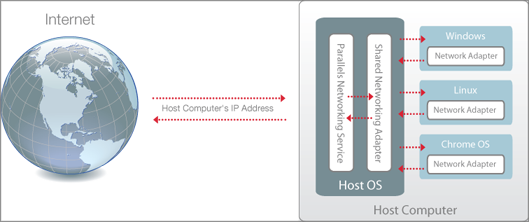
You may wish to use Shared Network mode in the following cases:
- The host computer accesses the Internet via a modem or another non-Ethernet device.
- You need to access the Internet from inside the guest OS but are concerned about security.
- You have problems with working in the Bridged Ethernet mode .
To configure the guest OS to use Shared Networking:
- In Parallels Workstation, choose Virtual Machine > Configure .
- Select Network in the Hardware list.
-
In the
Network
pane, make sure that the
Connected
and
Shared Network
options are selected.
Note: In the MAC address field, you can change the MAC address currently assigned to the virtual machine. MAC addresses are automatically generated when you first set up the guest OS on the host computer. However, you can modify the default MAC address by typing another value in the MAC address field or clicking the Generate button. When entering a new MAC address, make sure that it is unique within your network.
- Click OK .
For the information about troubleshooting networking problems, refer to the Parallels knowledge base available at the Parallels website.
|
|
 Feedback
Feedback
|