Floppy Disk
In the Floppy Disk pane, you can view and configure the virtual machine's floppy disk settings. As the virtual machine's floppy disk, you can use either a real floppy disk drive connected to the host computer or a floppy disk image.
To edit these settings:
- Open the Virtual Machine menu and choose Configure .
- In the Virtual Machine Configuration dialog, click Hardware and select Floppy Disk in the sidebar.
Note: If this device is absent, you can add it to the virtual machine's configuration. For detailed information on how to do this, refer to Adding and Removing Devices .
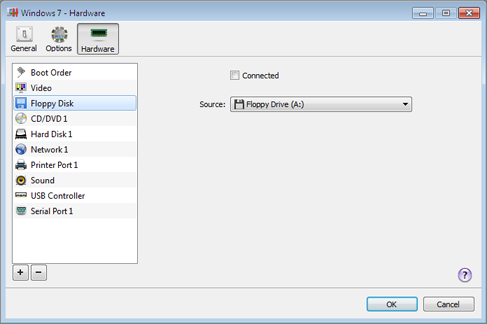
Select Connected if you want the floppy disk drive or floppy disk image to be automatically connected to the virtual machine on its startup.
In the Source field, specify the source device or image file that will emulate the virtual machine's floppy disk:
- If you want to use a real floppy disk drive, click the Source field and select the real device name from the list.
- If you want to use a floppy disk image, click the Source field, select Choose an image file, and specify the path to the desired floppy disk image file.
|
|
 Feedback
Feedback
|