CD/DVD-ROM options
In the CD/DVD pane, you can configure the virtual machine's CD/DVD drive settings. As the virtual machine's CD/DVD drive, you can use either a real CD/DVD drive connected to the host computer or a CD/DVD image file.
To edit these settings:
- Open the Virtual Machine menu and choose Configure .
- In the Virtual Machine Configuration dialog, click Hardware and select CD/DVD in the sidebar.
Note: If this device is absent, you can add it to the virtual machine's configuration. For detailed information on how to do this, refer to Adding and Removing Devices .
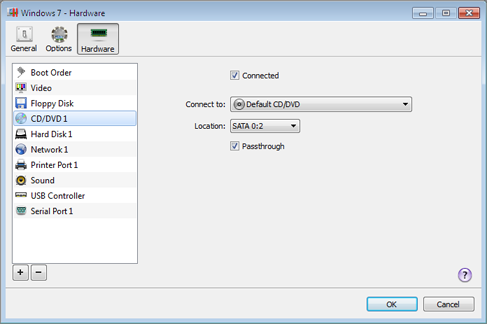
Select Connected if you want the CD/DVD drive to be automatically connected to the virtual machine on its startup.
In the Connect to field, specify the source device or image file that emulates the virtual machine's CD/DVD drive:
- To use a real CD/DVD drive, click the Connect to field and select the real device from the list.
- To use a CD/DVD image file, click the Connect to field and choose it from the list, or click Choose an image file and choose the necessary image file on the host computer.
In the Location field, specify the type of interface for connecting the device:
- IDE . Using this interface type, you can connect up to 4 virtual devices.
- SATA . Using this interface type, you can connect up to 6 virtual devices.
- SCSI . Using this interface type, you can connect up to 15 virtual devices.
Note 1: In the latest Linux distributions (e.g. RHEL 5.3), the SCSI driver may be not installed. In this case, you should install this driver in your Linux guest OS to be able to use the SCSI controller.
Note 2: The SCSI 7:0 location is not available for selecting, since it is occupied by the SCSI controller itself.
|
|
 Feedback
Feedback
|