Deploying a Virtual Machine Template
A virtual machine template cannot be run as a virtual machine. To be able to run it as a virtual machine, you should create a virtual machine that will have the same configuration as the template has.
There are two ways of creating a virtual machine from a template:
- Convert a template into a virtual machine.
- Deploy a template to a new virtual machine.
If you convert a virtual machine template into a virtual machine, its icon will be moved from the virtual machines list, and you will be able to use it as a virtual machine.
If you deploy a virtual machine template to a virtual machine, the Deploy Virtual Machine Template wizard will create a new virtual machine, but the template will not be removed from the Parallels Virtual Machines list.
To convert a virtual machine template into a virtual machine:
- Launch Parallels Workstation Extreme.
- Select the virtual machine template you want to convert into a virtual machine in the left pane of the Parallels Workstation Extreme window.
- Choose Convert to Virtual Machine from the File menu or right-click the template's icon in the left pane of the Parallels Workstation Extreme window and choose Convert to Virtual Machine from the shortcut menu.
- The virtual machine template will be processed into a virtual machine and will change its icon.
To deploy a virtual machine template to a new virtual machine:
- Launch Parallels Workstation Extreme.
- Select the virtual machine template you want to be deployed to a virtual machine in the left pane of the Parallels Workstation Extreme window.
- Start Deploy Virtual Machine Template Wizard by choosing Deploy to Virtual Machine from the File menu or by right-clicking the virtual machine template's name in the left pane of the Parallels Workstation Extreme window and choosing Deploy to Virtual Machine from the shortcut menu.
- In the Introduction window, click Next . To skip this window next time you start the wizard, select Always skip introduction .
-
In the
Name and Location
window, specify the name and location for the virtual machine and click
Deploy
. You can use the
Choose
button to change the location.
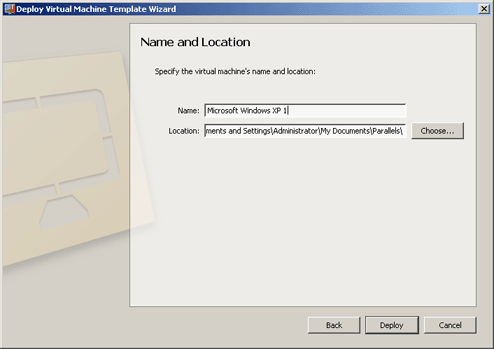
- In the Deployment Finished window, click Done to close the wizard.
The resulting virtual machine will have the same configuration that the original template had.
|
|
 Feedback
Feedback
|