Creating a Virtual Machine Template
If you need to create a number of virtual machines with same configuration, you can create a virtual machine template and use it to create new virtual machines.
There are two ways of creating a virtual machine template:
- Convert an existing virtual machine into a virtual machine template.
- Clone an existing virtual machine to a virtual machine template.
If you choose to convert a virtual machine into a template, this virtual machine will change its operating system icon to a template icon in the list of virtual machines and it will be available as a template only. You will not be able to run it as a virtual machine.
If you do not want to convert a virtual machine into a template but need to make a copy of it with the same configuration, you can make a clone of this virtual machine that will be used as a template.
To convert an existing virtual machine into a template:
- Launch Parallels Workstation Extreme.
- Choose the virtual machine you want to convert into a template in the left pane of the Parallels Workstation Extreme window.
- Choose Convert to Template from the File menu or right-click the virtual machine's name in the left pane of the Parallels Workstation Extreme window and choose Convert to Template from the shortcut menu.
- The virtual machine will become a template and will have a different icon indicating that it is a template.
To clone a virtual machine to a template:
- Launch Parallels Workstation Extreme.
- Choose the virtual machine you want to clone to a template in the left pane of the Parallels Workstation Extreme window.
- Start Clone to Template Virtual Machine Wizard by choosing Clone to Template from the File menu or by right-clicking the virtual machine's name in the left pane of the Parallels Workstation Extreme window and choosing Clone to Template from the shortcut menu.
- In the Introduction window, click Next . To skip this window next time you start the wizard, select Always skip introduction .
-
In the
Name and Location
window, specify the name and location for the virtual machine template and click
Clone
. You can use the
Choose
button to change the location.
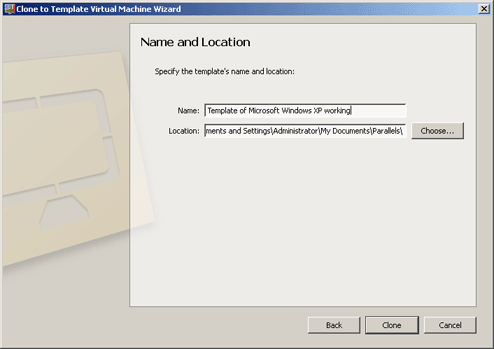
- In the Creation Finished window, click Done to quit the wizard.
|
|
 Feedback
Feedback
|