Adding Intel VT-d PCI Devices
If the host computer's hardware includes Intel VT-d chipset, you can add a physical Intel VT-d PCI device to your virtual machine. Before adding an Intel VT-d PCI device to a virtual machine, you should assign it to your virtual machines in the Intel VT-d pane of Parallels Workstation Extreme Preferences.
To add an Intel VT-d PCI device to a virtual machine:
-
In the
Virtual Machine Configuration
dialog, click the
Add
button
 to launch Add Hardware Wizard.
to launch Add Hardware Wizard.
- In the Intorduction window, click Next .
- In the Select Device window, select Intel VT-d PCI Device and click Next .
-
In the next window, select the device to connect to the virtual machine from the
PCI Device
list and click
Add Device
. You may also type a brief description of the added device in the
Description
field.
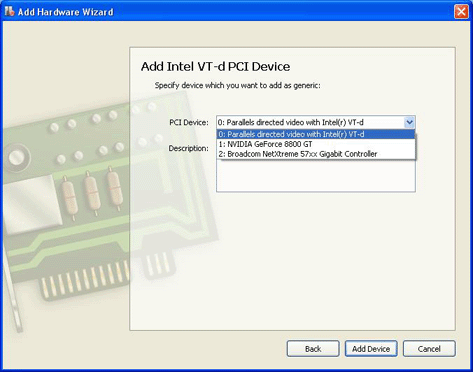
- When the PCI device is added to the virtual machine configuration, you need to start the virtual machine and install an appropriate driver for this PCI device. After that you will be able to use it with your virtual machine.
The maximum number of PCI devices you can add to your virtual machine is 8.
|
|
 Feedback
Feedback
|