Adding a Generic SCSI Device
If the host computer's hardware includes any SCSI device (except for SCSI hard disks or CD/DVD-ROM drives), you can add to your virtual machine a generic SCSI device.
Note: 1. A virtual machine can have up to four IDE devices and 15 SCSI devices.
2. Red Hat Linux Enterprise 4.7 and 5.3 guest OSs do not support SCSI controller.
To add a generic SCSI device to a virtual machine:
- Choose Configure from the Virtual Machine menu to open the Virtual Machine Configuration dialog.
-
Click the
Add
button
 in the bottom part of the
Virtual Machine Configuration
dialog to launch Add Hardware Wizard.
in the bottom part of the
Virtual Machine Configuration
dialog to launch Add Hardware Wizard.
-
In the
Select Device
window, select
Generic SCSI
and click
Next
.
To add a generic SCSI device that will have a typical configuration, choose the Generic SCSI icon and click the Add Typical Device button. The wizard will create a typical SCSI device ready for use.
-
In the
Add Generic SCSI
window, choose the SCSI device you want to add to your virtual machine from the
SCSI Device
list.
You can also define the device position in the Location list or accept the position offered by Add Hardware Wizard.
Note: The SCSI 7:0 location is not available for selecting, since it is occupied by the SCSI controller itself.
You may also type a brief description of the added device in the Description field.
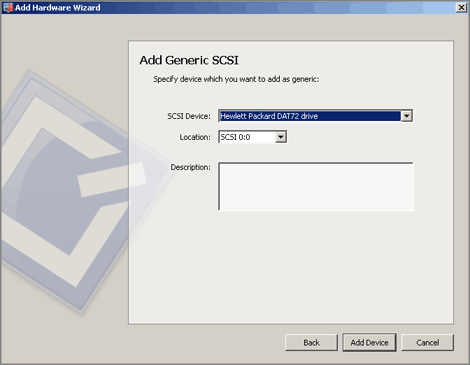
When you are ready, click the Add Device button to add a generic SCSI device to your virtual machine.
|
|
 Feedback
Feedback
|