Intel VT-d Preferences
In the Intel VT-d pane of Parallels Workstation Extreme Preferences, you can assign some of the host computer's PCI Express (PCIe) video and network adapters to your virtual machines.
Note: This pane appears in Parallels Workstation Extreme Preferences only if your host computer supports the Intel VT-d technology and the Intel VT-d support is enabled in BIOS.
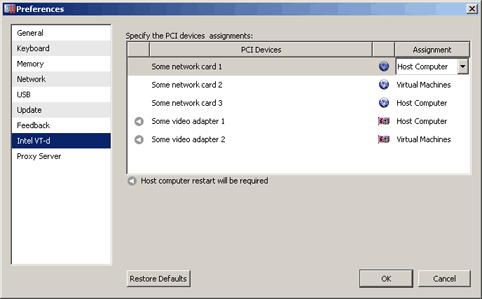
The PCI Device column of the Specify the PCI devices assignments table lists all PCIe video and network adapters available on your physical computer. In the Assignments column, you can see the assignments of your PCIe devices. There are two types of assignments:
- Host Computer . If you select this assignment, the device will be available to your host computer only.
- Virtual Machines . If you select this assignment and click OK , Parallels Workstation Extreme will automatically install an appropriate pass-through driver in the primary operating system. This driver will make the PCIe device invisible to the primary operating system. It will enable you to assign this device directly to the virtual machine. To use the device in a virtual machine, you should add it to your virtual machine configuration with the help of Add Hardware Wizard .
To change the assignment of a device, select it in the
PCI Devices
list, double-click the corresponding field in the
Assignment
column and select the desired assignment. Changing the assignment of devices marked by
![]() will require the host computer restart.
will require the host computer restart.
Note: If you have only one PCIe video adapter, its name will be grayed out in the PCI Devices list and you will not be able to allocate it to your virtual machines.
Restoring default settings
The Restore Defaults button enables you to restore the default settings for all options available in this pane.
|
|
 Feedback
Feedback
|