General Preferences
In the General pane of Parallels Workstation Extreme Preferences, you can do the following:
- change the default location for storing the folders with the files of virtual machines
- enable the Minimize main window to system tray on closing option
- change the sidebar position
- restore hidden messages
Note: The settings available in this pane can be configured individually for each user of the physical computer.
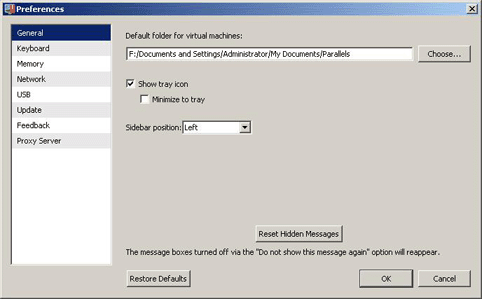
Changing the Default Folder for Virtual Machines
The Default folder for virtual machines field displays the default location where Parallels Workstation Extreme stores the files and folders of all virtual machines you create on the host computer. You can change the default location by typing the path to another folder in this field or clicking the Choose button and navigating to the necessary folder. After changing the default location, all newly created virtual machines will be saved in the folder specified in the Default folder for virtual machines field. However, this does not affect the files of virtual machines that already exist: their files will remain in the original default folder.
Managing Parallels Workstation Extreme from the tray
If you want to be able to manage Parallels Workstation Extreme and the running or paused virtual machines from the tray, select the Show tray icon option. For more details, refer to Parallels Workstation Extreme Tray Icon and Managing Virtual Machines From the Tray .
If you want the Parallels Workstation Extreme window to be hidden when minimized, select the Minimize to tray option.
Note: Minimizing main window to tray does not quit Parallels Workstation Extreme.
Changing the sidebar position
In the Sidebar position list, you can choose the sidebar location. It can be located in the right or in the left part of the main window.
Resetting Hidden Messages
A number of Parallels Workstation Extreme dialogs and wizard windows are provided with the Do not show this message again option. If you select this option, the corresponding dialog will not appear next time you perform the same operation. Using the Reset Hidden Messages button, you can reset all dialogs and wizard windows with this option selected so that they would be displayed again each time you initiate the corresponding operation.
Restoring default settings
The Restore Defaults button enables you to restore the default settings for all options available in this pane.
|
|
 Feedback
Feedback
|