Keyboard Preferences
In the Keyboard pane of Parallels Workstation Extreme Preferences, you can set keyboard shortcuts for certain commands.
Note: The keyboard shortcuts can be configured individually for each user of your physical computer.
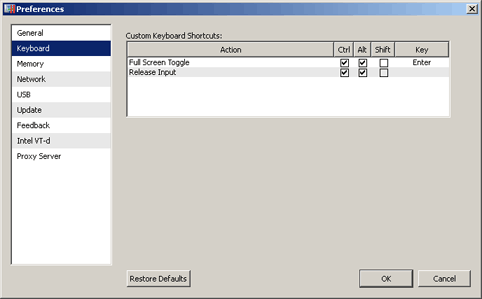
You can define two hot key combinations:
- For switching a guest OS window to the Full Screen mode and back. The default hot key kombination is Ctrl+Alt+Enter.
- For releasing the keyboard and mouse input to the primary OS. The default hot key combination is Ctrl+Alt.
You can set your own hot key combinations for each case. The key combination must include a key and one or several modifier keys (Ctrl, Alt, or Shift).
To define new key combination, do the following:
- Select one or several modifier keys.
- To add an ordinary key, double-click the Key field and press the corresponding key on the keyboard.
Note: If you installed Parallels Tools, you can release the mouse and the keyboard input to the primary OS without pressing the hot key combination. See the Capturing and Releasing the Keyboard and the Mouse section .
Restoring default settings
The Restore Defaults button enables you to restore the default settings for all options available in this pane.
|
|
 Feedback
Feedback
|