With Parallels Image Tool, you can manage the properties of your virtual machine hard disk. You can change the virtual hard disk type from plain to expanding and vice versa, split or merge the disk parts, or merge snapshots of the virtual machine that uses this virtual hard disk.
To change the type of the virtual hard disk:
/<Username>/Documents/Parallels/
folder.
Note: The virtual machine using this virtual hard disk should be stopped before proceeding.
Note: The operations with the virtual hard disk are irreversible.
Note: The merging process deletes all the snapshots, except the last one.
Parallels Image Tool needs to merge all the snapshots of the current virtual hard disk before performing any actions with it. The information from all the snapshots will be merged to the last one, and all the other snapshots will be deleted. Parallels Image Tool does not change the snapshots tree in Snapshot Manager, so if you attempt to revert to any snapshot of the tree, it will be no longer accessible, and you can remove it manually.
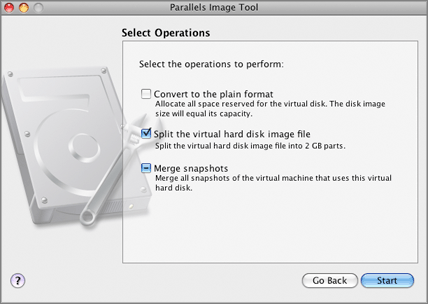
Note: If the virtual hard disk image file you specified is in the old format, it will be automatically converted to the new format.
You can view the operation progress in the Processing the File window. Clicking Cancel terminates the operation