If you want to use your virtual machine with an earlier version of Parallels Desktop, use Parallels Image Tool to convert its hard disk image file to the old format. Image Tool can be also used to convert virtual hard disk image files created with Parallels Desktop 2.5 or older to the new format, supported by Parallels Desktop 4 and 5.
Warning: If you have Parallels Tools installed on your virtual hard disk, remove them before processing the disk.
To change the format of your virtual hard disk image file:
/<Username>/Documents/Parallels/
folder.
Note: If you are converting the disk to the old format, you may need to reconfigure the guest OS installed on it. To do that, you will need the installation media for the guest OS installed on the disk. You may insert it into the CD/DVD-ROM drive of your computer or select the installation media to use in the More Options area. When finished, click Start .
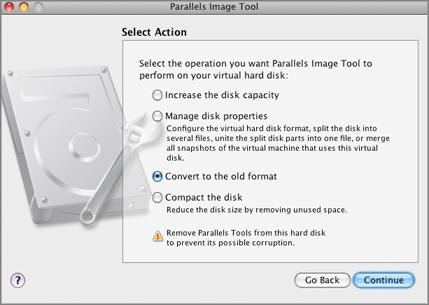
You can view the operation progress in the Processing the File window. Clicking Cancel terminates the operation.