With Parallels Image Tool, you can manage the properties of your virtual machine hard disk.
If you have an expanding virtual hard disk and need to reduce its size by removing unused space on the disk, you can compact it.
Note: A plain virtual hard disk cannot be compacted.
To reduce the virtual hard disks size:
/<Username>/Documents/Parallels/
folder.
Note: The virtual machine using this virtual hard disk should be stopped before proceeding.
Select the Compact the disk option in the Select Action window and click Start .
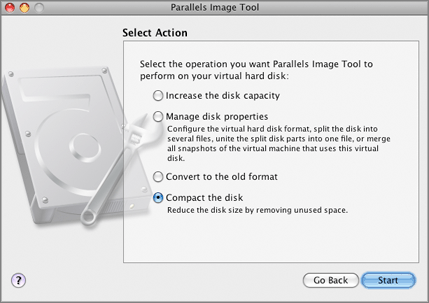
Note: If the virtual hard disk has one or several snapshots, Parallels Image Tool needs to merge them before performing the required action with the disk. The information from all snapshots will be merged to the last one, and all the rest will be deleted. Parallels Image Tool does not change the snapshots tree in Snapshot Manager, so if you attempt to revert to any snapshot of the tree, it will be no longer accessible, and you can remove it manually.
The disk compacting procedure starts.
4. Click Finish in the Execution is Completed window to exit Parallels Image Tool.