To start Parallels Desktop, open the
Applications
folder in Finder and double-click
Parallels Desktop
.
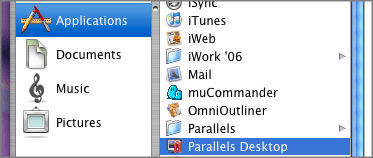
When you start Parallels Desktop, its icon appears in the Dock.
To add the Parallels Desktop icon to the Dock:
Applications
folder in Finder and drag the Parallels Desktop icon to the Dock.
When you launch the program for the first time, you will see the welcome window that will help you start working in Parallels Desktop.
If you configured Parallels Desktop not to show the welcome window, when you open Parallels Desktop, you will see Virtual Machines Directory listing the virtual machines registered in Parallels Desktop.