The Shared Profile pane of Virtual Machine Configuration lets you access your Mac OS X desktop and some of Mac Home folders directly from the Desktop and the corresponding folders in your Windows guest OS.
Note: To use the functionality available on the Shared Profile pane, you should have Parallels Tools installed in the virtual machine.
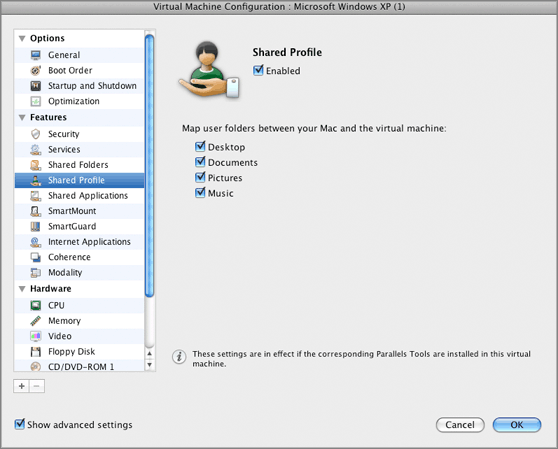
To enable the Shared Profile functionality, select the Enabled option at the top of the Shared Profile pane.
The Shared Profile functionality is disabled if you set the Elevated or High security level . However, if you enable the Shared Profile functionality, you automatically change the security level to Medium.
Note: To enable the Shared Profile functionality, you must share all Mac disks or at least your Mac Home folder. You can configure the necessary sharing settings on the Shared Folders pane or click OK on this pane to automatically enable Mac OS X Home folder sharing together with enabling Shared Profiles.
If the Shared Profile functionality is activated, you can choose one of the following options:
Documents
folder on your Mac as the
My Documents
folder in your Windows guest OS.
Pictures
folder on your Mac as the
My Pictures
folder in your Windows guest OS.
Music
folder on your Mac as the
My Music
folder in your Windows guest OS.
For more information about the Shared Profile functionality, see Using Shared Profile .
Note: The Shared Profile functionality is available for Windows guest operating systems only.