The Network Adapter pane of Virtual Machine Configuration allows you to manage the virtual machine's network settings.
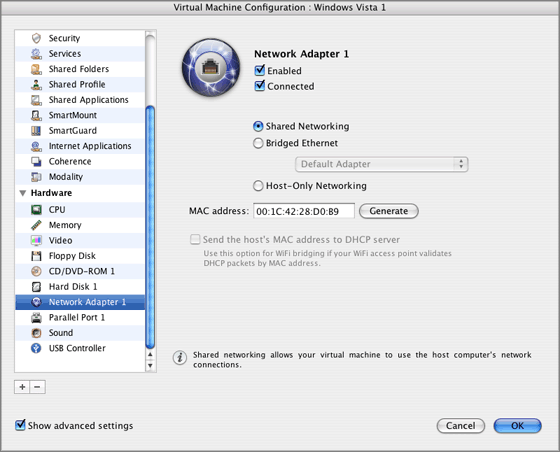
Enabled. Select this option if you want to enable this network adapter in the virtual machine. If you want to temporarily disable the network adapter without deleting it from the virtual machine configuration, clear the Enabled check box.
Note : The Enabled option can be selected or cleared only when the virtual machine is stopped.
Connected . Select this option if you want the virtual machine to start up with this network adapter connected.
You can choose one of the following types of networking for the virtual machine network adapter:
See Shared Networking to learn how to configure this type of networking.
See Bridged Ethernet Networking to learn how to configure this type of networking.
See Host-Only Networking to learn how to configure this type of networking.
In the MAC Address field, you can change the MAC address currently assigned to the virtual machine. MAC addresses are automatically generated during the virtual machine creation. However, you can modify the default MAC address by typing another value in the MAC Address field or clicking the Generate button. When entering a new MAC address, make sure that it is unique within your network.
WiFi Bridging Support
To be able to connect to wireless networks from your virtual machine:
After you perform these steps, your virtual machine will be able to connect to the Internet through the AirPort adapter of your Mac.
When you try to connect to the Internet via WiFi, and the WiFi Access Point has the Validate DHCP packets option enabled, you may experience problems with connecting to the Internet. In this case, enable the Send the host's MAC address to DHCP server option to ensure that your virtual machine gets an IP address for accessing the Internet.
Note: Enabling the Send the host's MAC address to DHCP server option will not work with some DHCP servers - your virtual machine may get the same IP address as the physical computer has.
If you cannot configure your virtual machine to work in the Bridged Ethernet mode, you can consider using another networking mode: Shared Networking mode or Host-Only Networking mode .