Parallels Desktop provides a closed network that is accessible only to the primary operating system and virtual machines running on it. The primary operating system is connected to this network via the Parallels Host-Only Networking adapter automatically created on the physical computer during the Parallels Desktop installation. The addresses for the virtual machines connected to this network are provided by the Parallels DHCP server.
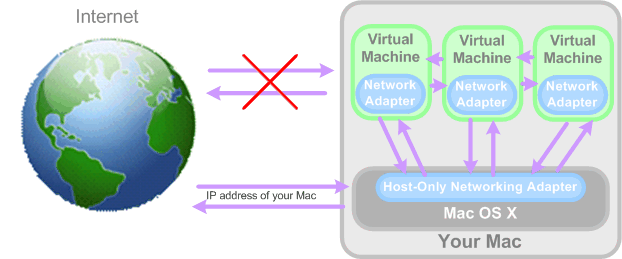
To configure your virtual machine to use Host-Only Networking:
Note: In the MAC Address field, you can change the MAC address currently assigned to the virtual machine. MAC addresses are automatically generated during the virtual machine creation. However, you can modify the default MAC address by typing another value in the MAC Address field or clicking the Generate button. When entering a new MAC address, make sure that it is unique within your network.
For the information about troubleshooting networking problems, refer to the Parallels knowledge base available at the Parallels website.