By default, all virtual machines created using the Express Windows and Typical modes are set to work in the Shared Networking mode. In this mode your virtual machine can access other computers on your local network and the Internet by using the IP address of the physical computer. The virtual machine itself does not have its own IP address on the network. This mode allows you to specify port forwarding rules for the virtual machines running on your Mac, which can be especially useful when running HTTP, FTP, or other types of servers in virtual machines.
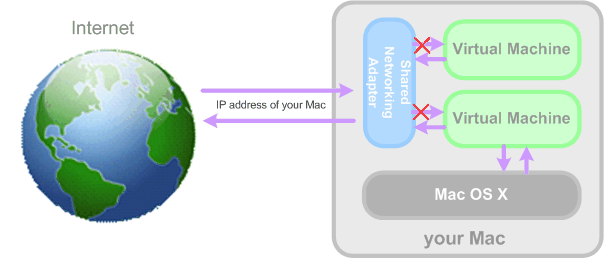
The Shared Networking mode does not require any additional configuration. With this mode enabled, your virtual machine will share whatever network connection your physical computer uses at the moment.
You may wish to use the Shared Network mode in the following cases:
To configure your virtual machine to use Shared Networking:
Note: In the MAC Address field, you can change the MAC address currently assigned to the virtual machine. MAC addresses are automatically generated during the virtual machine creation. However, you can modify the default MAC address by typing another value in the MAC Address field or clicking the Generate button. When entering a new MAC address, make sure that it is unique within your network.
For the information about troubleshooting networking problems, refer to the Parallels knowledge base available at the Parallels website.