Updating EZ Templates
Updating EZ templates consists in updating one or more EZ templates configuration files located in the
/vz/template/<
os_name
>/<
os_version
>/<
arch
>/config
directory on the Parallels server and takes place if you have launched the
vzup2date
utility with the
-z
option. The first few steps of the wizard were described in the
Updating in Graphical Mode
subsection
. As soon as you press
Next
in the
Welcome...
window, the utility will try to connect to the EZ templates repository (either the Parallels default repository or your own one) and, if the connection is successful, display the
EZ Templates Selection
window listing all EZ templates that have one or more updates available or that are not installed on your server at all.
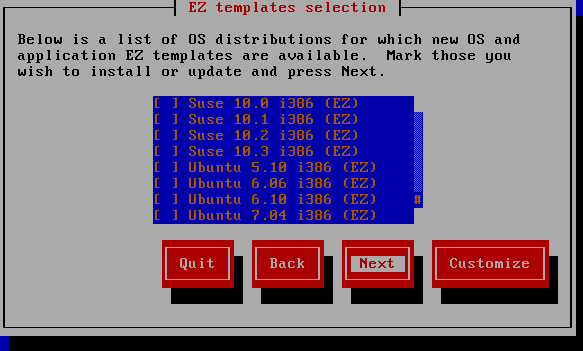
In this window, you can do one of the following:
- If you wish to download and install all available EZ templates/template updates for a certain Linux distribution, select this distribution by placing the cursor beside it and pressing the space bar on your keyboard; then click Next .
-
If you wish only certain EZ templates of the corresponding Linux distribution to be installed/updated on the Parallels server, place the cursor beside this distribution and press F2 on your keyboard. You will be presented with the
Templates selection
window where you can select the corresponding EZ templates.
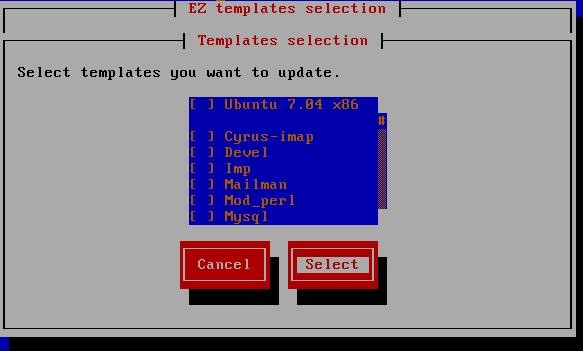
After choosing the right EZ templates, click the Select button to close the displayed window, and then click Next to proceed with the wizard.
Note: New application EZ templates for a Linux distribution can be installed on the Parallels server only if the corresponding OS EZ template is already installed on this server.
In the next step, you can review the EZ templates/template updates you selected on the previous step and scheduled for downloading and installing on your server. If you are not satisfied with the chosen templates/template updates, click the Back button to return to the previous step and modify the set of templates; otherwise, click Next to start downloading the templates/template updates.
After the EZ templates/templates have been successfully downloaded to the server, the Installing EZ template window is displayed.
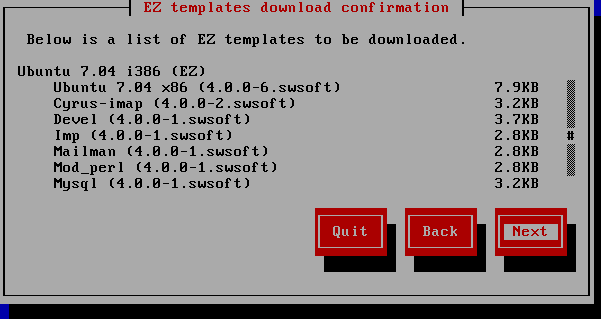
In this window, you can view the templates/template updates ready to be installed on your server. If you are installing a new OS EZ template/OS EZ template update, you can select the Run vzpkg cache after installation option and specify whether to cache the corresponding OS EZ template/template update right after its installation on the server or to do it at a later time. By default, all OS EZ templates are just installed on the Parallels without being cached. However, you can select the provided check box and schedule your OS EZ template/template update for caching. Clicking Next starts installing the EZ templates on the server. By the time the wizard finishes, you should have updated OS and application templates on your system.
|
|
 Feedback
Feedback
|