SmartMount Settings
Using the SmartMount Settings , you can automate the detection and mounting of removable devices in your virtual machines.
Note: To use options available on this pane, you should have Parallels Tools installed in the virtual machine and the Isolate Mac from Windows option disabled in the Security pane .
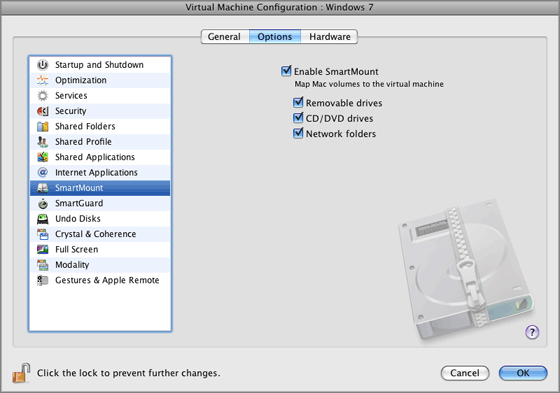
To enable the SmartMount feature, you should select Enable SmartMount in this pane, and select one or several types of devices to mount.
If the SmartMount functionality is enabled and you connect a device of the selected type to Mac OS X, this device is also automatically mounted to your guest operating system as a network drive. For example, a USB flash drive plugged in to your Mac will be accessible from both the
/Volumes
folder in Mac OS X and
My Computer
in the Windows virtual machine.
The following devices can be automatically mounted to your virtual machines:
- Removable drives . Select this option if you want external storage devices such as USB hard disks and USB flash drives to be mounted to your guest OS.
- CD/DVD drives . Select this option if you want CD and DVD drives or CD/DVD images (DMG, ISO, and so on) to be mounted to your guest OS.
- Network folders . Select this option if you want network shares connected to Mac OS X to be mounted to your guest OS.
The permissions you will have for managing the mounted device from inside the virtual machine will coincide with those you have for this device in Mac OS X. So, if you can read from and write to a USB flash drive in Mac OS X, you will have the same permissions for this drive from inside the virtual machine. At the same time, if you are connecting a USB flash drive that is formatted with NTFS, you will have read-only access to it because Mac OS X cannot write to NTFS volumes.
If you want to prevent Virtual Machine Configuration from further unauthorized changes, click the Lock icon
![]() at the bottom of the window. The next time someone wants to change the settings on any pane of Virtual Machine Configuration, an administrator's password will be required.
at the bottom of the window. The next time someone wants to change the settings on any pane of Virtual Machine Configuration, an administrator's password will be required.
|
|
 Feedback
Feedback
|