Deactivating a License
To deactivate a license on an individual Mac computer:
- Make sure you are on the License Keys tab page.
- In the computer list, select the computer on which you want to deactivate the license, then expand the Actions drop-down menu and click Deactivate .
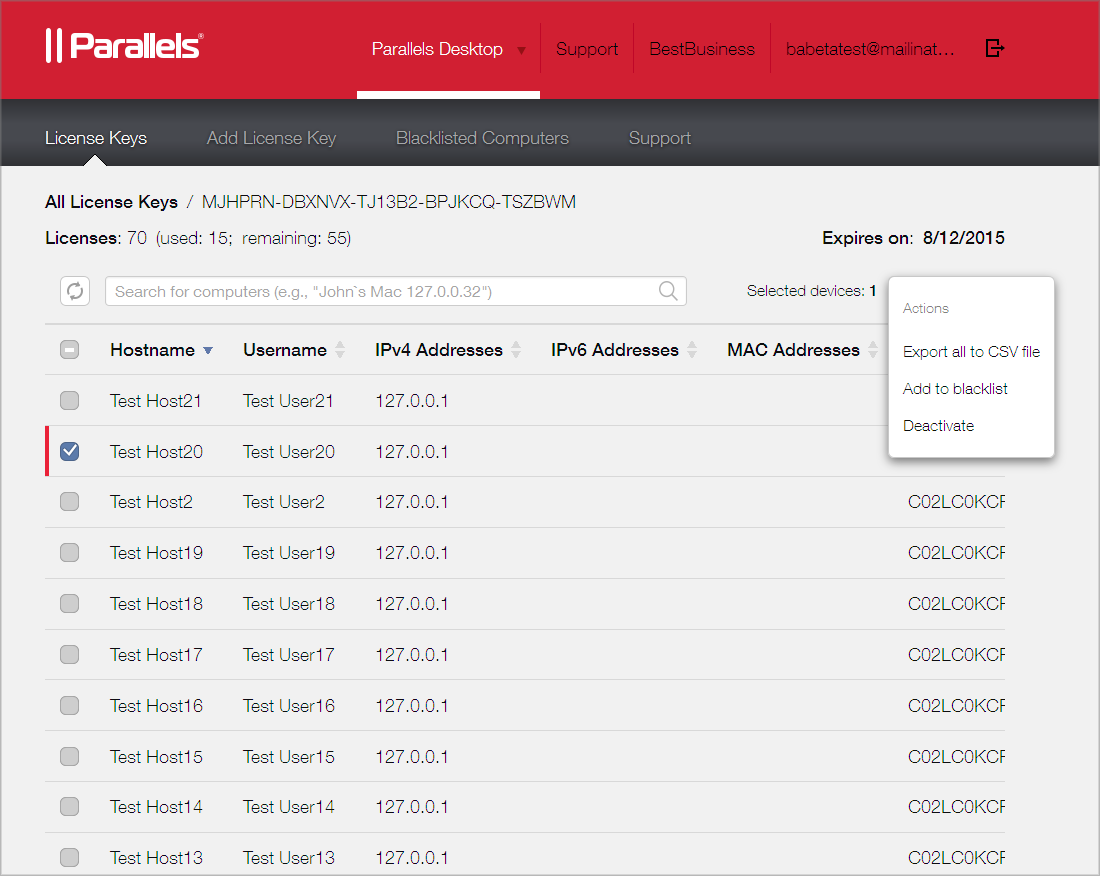
Please note that Parallels Desktop Enterprise Edition will continue to run on the affected computer until the computer checks in with the licensing server. This could be anywhere from a few minutes to seven days. If you want to deactivate the license on a computer immediately, you need to log in to it and run the following command in Terminal:
prlsrvctl deactivate-license
You can re-activate the license on a computer at any time if needed.
After the license is deactivated, it goes back to the license key pool and can be used to activate Parallels Desktop Enterprise Edition on a different (or the same) computer. You can monitor the available licenses for a license key at the top of the License Keys tab page.
|
|
 Feedback
Feedback
|