Blacklisting a Computer
If you want to deactivate a license on a computer without the possibility of re-activating it later, you can blacklist the computer using the provided functionality. Please note that blacklisting works only for the given license key. You can always re-activate Parallels Desktop Enterprise on a blacklisted computer using a different license key. Please note that Parallels Desktop Enterprise Edition will continue to run on the affected computer until the computer checks in with the licensing server. This could be anywhere from a few minutes to seven days.
To blacklist a computer:
- On the License Keys tab page, select the computer that you want to blacklist.
- In the Actions drop-down menu, select Add to blacklist .
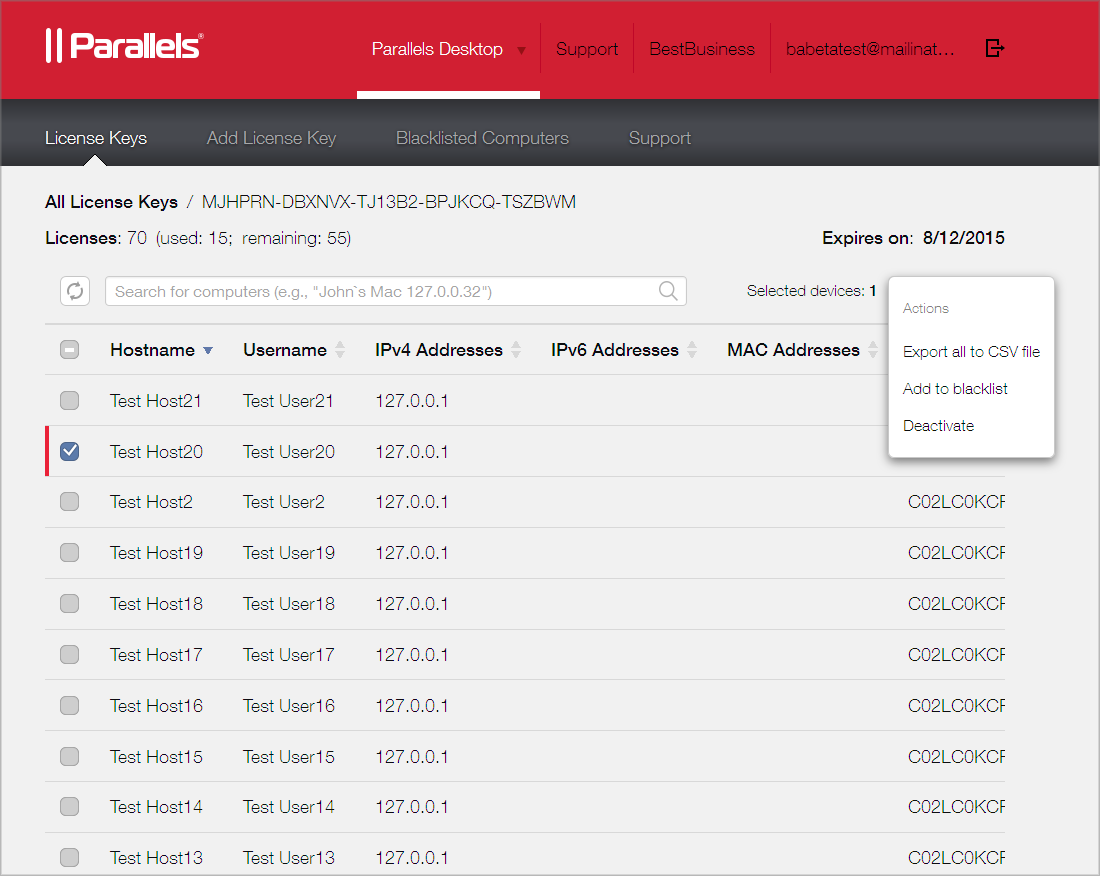
To view the list of blacklisted computers, click the Blacklisted Computers tab.
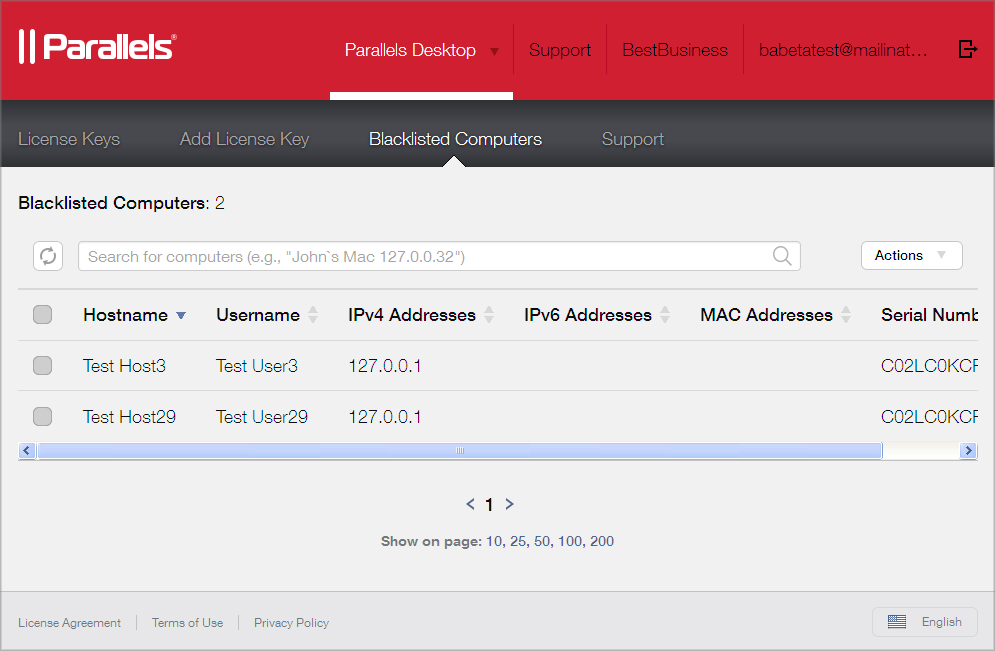
To remove a computer from the list, select it and click Remove from blacklist in the Actions drop-down menu. After the computer is no longer on the list, you can activate Parallels Desktop Enterprise on it using the same license key that was used before the computer was blacklisted.
|
|
 Feedback
Feedback
|