The Site Page
When you open the console for the first time, the Site page is displayed with the information about the Licensing Site infrastructure. If you have more than one Site in the Farm, you can switch between them using the Sitename drop-down menu on the page header.
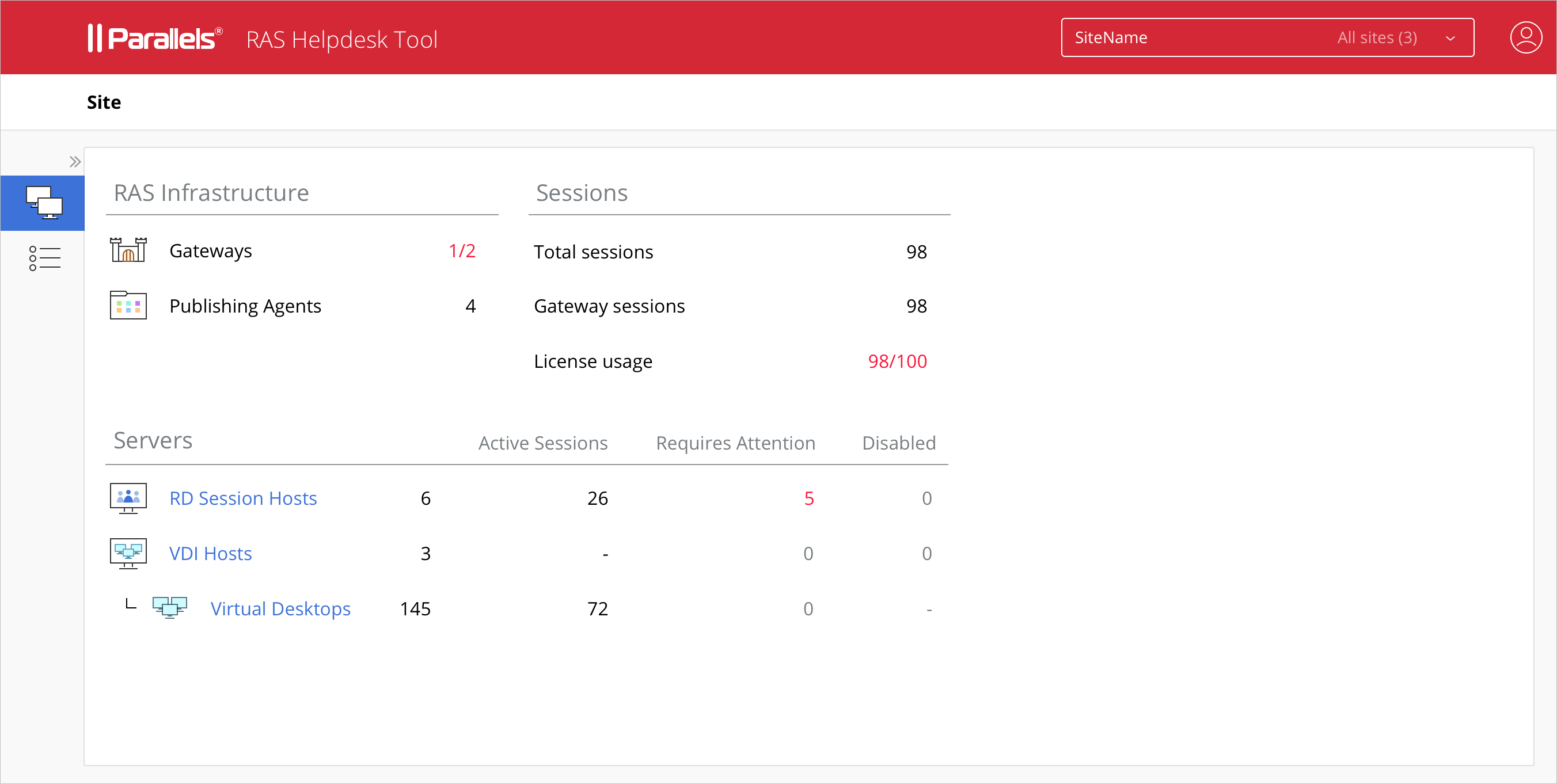
RAS Infrastructure
The RAS Infrastructure section contains the following information:
- Status of RAS Secure Client Gateway(s) in the following format: Number of OK Gateways / Total number of Gateways in the Site. For example, 1/2 means out of two Gateways, only one is working.
- Status of RAS Publishing Agent(s). Same display format is used as for Gateways above.
Session
The Sessions section contains the following:
- Total sessions . Total number of sessions on VDI providers and RD Session Hosts.
- Gateway sessions . Total number of sessions connected through all RAS Secure Client Gateways.
- License usage . Number of licenses used / License limit.
Servers
The Servers section displays an overview of the available servers of each type. The table columns are as follows:
- Active Sessions . The number of sessions in active state for a particular type of servers.
- Requires Attention . The number of servers that require attention. The servers are filtered by agent state and performance thresholds, such as agent state, CPU, RAM, Sessions, etc. You can click on this number to get full list of such servers.
- Disabled . The number of disabled servers for a particular type of servers.
Viewing server and session lists
From the Site page, you can open the following pages:
- Click a server type (RD Sessions Hosts, VDI providers / Virtual Desktops) to view the list of individual servers of a particular type.
- Click the Sessions category in the sidebar to view the list of sessions. You can expand the sidebar to see the category descriptions (Site, Sessions) by clicking on the ">" icon.
Server and session management is described in detail in subsequent sections of this chapter.
|
|
 Feedback
Feedback
|