Managing Sessions
To view all sessions from all RD Sessions Hosts and VDI desktops, click the Sessions item in the main sidebar on the left side of the screen.
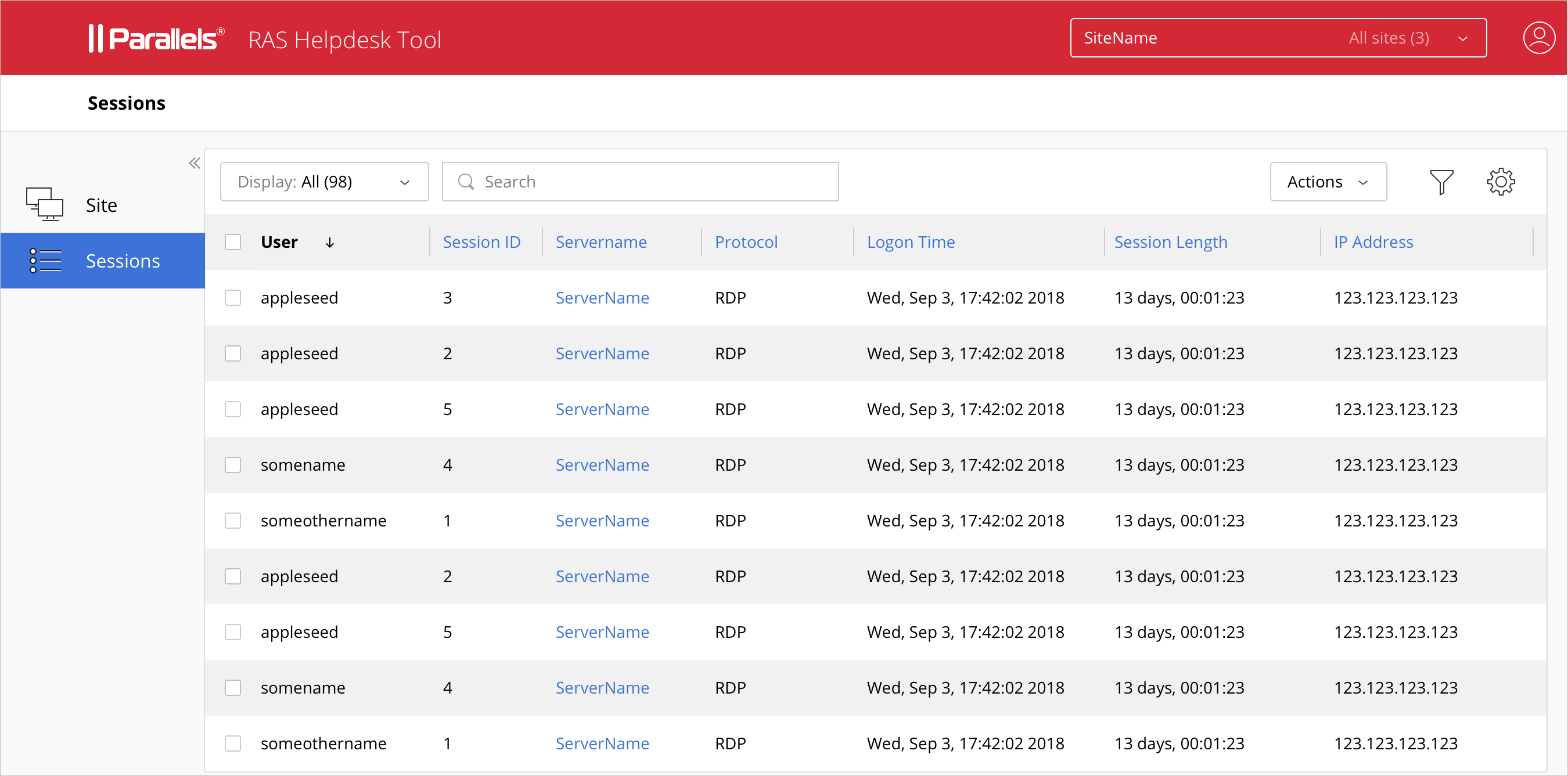
The session information includes the following (table columns):
- User . User name.
- Session ID . Session ID.
- Server . Server name or IP address.
- Theme . Theme name.
- Protocol . Protocol used.
- State . Session state.
- Logon Time . The time the user logged on
- Duration . Session duration (called "Session Length" in the RAS Console).
- Idle Time . Session idle time.
- Type . Session type (e.g. Admin).
- Resolution . Screen resolution used
- Color Depth . Screen color depth.
- Device Name . Client device name.
- IP Address . Client IP address.
- Group . Group name.
- VDI Provider . Name of the VDI provider on which this session is running.
To perform actions on a session, select the checkbox in the first column and click the Actions drop-down menu (or right-click on a user). The actions include the following:
- Disconnect . Disconnects the user.
- Log off . Logs off the user.
- Message . Open a dialog where you can type and send a text message to the user.
- Show Running Processes . Opens the server page with the session list filtered to display only the processes for the selected session.
|
|
 Feedback
Feedback
|