Display
The Display tab page allows you to configure display options.
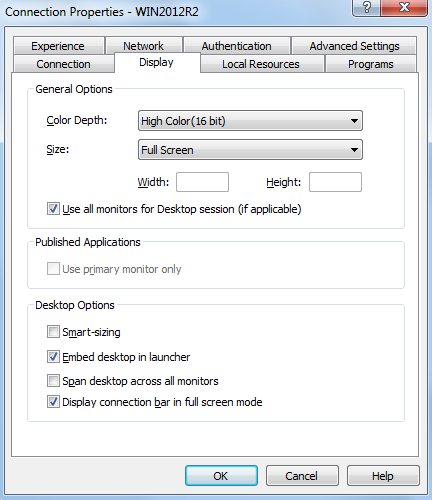
In the General Options section, specify the general display properties, including color depth and screen size. If you would like to specify a custom screen size, select Custom in the drop-down list and then specify the size using the Width and Height fields.
If you have more than one monitor connected to your computer, select the Use all monitors for Desktop session option to use all of them to display the remote desktop.
Specify the Desktop Options as follows:
- Smart-sizing . Desktop smart sizing will scale the RDP desktop to fit the connection window.
- Embed desktop in launcher . Enable this option to access the published desktop inside Parallels Client.
- Span desktop across all monitors . Enable this option to span the published desktops across all connected monitors (if you have more than one).
- Display connection bar in full screen mode . Enable this option to show the connection bar when connecting in full screen mode.
|
|
 Feedback
Feedback
|