Using a RAS Connection
To connect to Parallels Remote Application Server, double-click a connection in the Connections list (or right-click > Connect ).
You can have multiple active connections at the same time (both Remote Application Server and standard RDP). To switch between active connections in Parallels Client, click a connection in the left pane or click the corresponding tab page in the right pane.
Every time you connect to a remote server from Parallels Client, a session is created for the connection. To manage a session, select a connection in the Connections list and then click the Sessions menu.
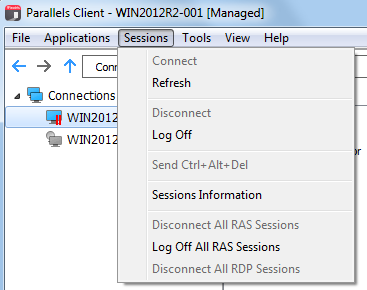
The menu has the following options allowing you to perform session management tasks:
-
Connect
. Connect to Remote Application Server using the selected connection settings. If the selected connection is active, this menu item will be disabled. Depending on whether a connection is active or not, other menu items will also be disabled or enabled.
Tip: Active connections have a blue monitor icon, while inactive connections have a gray monitor icon.
- Refresh . Use this option to refresh the session and the the published resources view in the right pane. If there were changes on the Parallels Remote Application Server side, they will be reflected in the Parallels Client. You can also use the recycle icon (next to the connection information bar at the top) to perform the same task.
- Disconnect . Disconnects the selected connection.
- Logoff . Loggs off Parallels Client from the session.
- Send Ctrl+Alt+Del . Sends the key combination to the remote computer.
- Sessions Information . Opens the Sessions dialog that lists all active sessions. You can select a session and then click the Show Information button to see additional session info.
- Disconnect All RAS Sessions . Disconnects all active Remote Application Server sessions.
- Log Off All RAS Sessions . Logs off Parallels Client from all active Remote Application Server sessions.
- Disconnect All RDP Sessions . Disconnects all active RDP sessions.
|
|
 Feedback
Feedback
|