Using the Remote Clipboard
The Remote Clipboard feature allows you to copy and paste text between the remote application and the local device. The clipboard is accessed from the toolbar which appears on the right side of the web browser window when you launch a remote desktop or application.
To use the clipboard:
-
Expand the toolbar on the right side of the browser window and click the [A] icon.
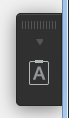
-
This will open the Remote Clipboard window.
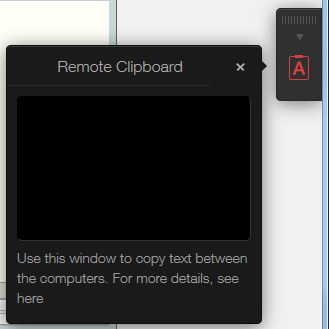
- To copy text from the local computer to a remote application, type (or paste) it in the Remote Clipboard. The text is automatically saved on the remote computer clipboard, so you can use a standard paste command (e.g. Ctrl+V) to paste it into a remote application.
- To copy text from a remote application to the Remote Clipboard, highlight it and use the standard copy command (e,g, Ctrl+C). The text will appear in the Remote Clipboard from where you can copy it to any application locally.
|
|
 Feedback
Feedback
|