Configuring PCIe Devices
In the Intel VT-d pane, you can assign PCI Express (PCIe) devices installed on the Parallels server to virtual machines. This pane is available only if the Parallels server supports the Intel VT-d technology and the Intel VT-d support is enabled in BIOS. To open the pane:
- Select the server in the Parallels Management Console sidebar.
- Choose Edit Settings from the Server menu.
-
Click
Intel VT-d
in the
Server Settings
dialog.
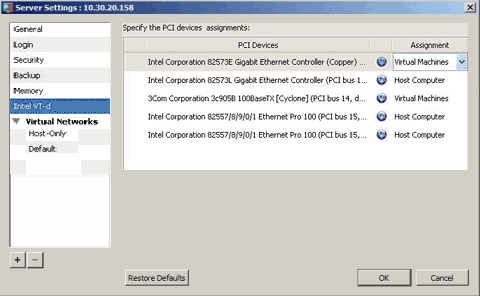
Once you open the Intel VT-d pane, you see a table listing all available PCIe devices on the server and their current assignments:
|
Column Name |
Description |
|
|
PCIe device name. |
|
|
PCIe device assignment. A PCIe device can be assigned either to the Parallels server or to virtual machines. In the latter case, a special driver is installed on the server, which makes the PCIe device invisible for this server. Once the driver is installed, you can assign the device directly to a virtual machine. To configure a virtual machine to use the device, add it to the virtual machine configuration file. For more information, see Adding and Removing Devices . |
At any time, you can configure the default settings by clicking Restore Defaults .
|
|
 Feedback
Feedback
|