Editing Virtual Machine Configuration
With the help of the Virtual Machine Configuration dialog, you can edit the settings of the virtual machine and the devices it uses.
To open the Virtual Machine Configuration dialog, do one of the following:
- Double-click the virtual machine icon in the sidebar of the Parallels Management Console main window.
- Click Configure on the virtual machine Summary page.
- Choose Configure from the Virtual Machine menu.
-
Right-click the virtual machine in the sidebar, and choose
Configure
.
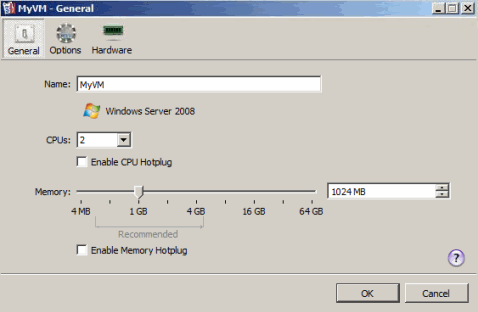
The Virtual Machine Configuration dialog contains three tabs:
- General . This tab allows you to configure the basic virtual machines settings: the virtual machine name, the number of processors to be available to the virtual machine, and the amount of memory that the virtual machine can use.
- Options . This tab allows you to configure various settings related to the virtual machine operation. For example, you can adjust the virtual machine startup and shutdown settings, edit the Parallels Tools parameters, or configure access rights to the virtual machine.
- Hardware . This tab allows you to configure the current settings of the devices existing in the virtual machine: processors, video cards, floppy disk and CD/DVD-ROM drives, hard disk drives, network adapters, and so on. You can also add new devices to the virtual machine and delete existing ones.
|
|
 Feedback
Feedback
|