Setting Up a Shared Folder
Setting up a shared folder requires two steps:
- Installing Parallels Tools in the guest OS. The Shared Folders tool is require for viewing the shared folders in the guest OS. See Using Parallels Tools .
- Adding one or more shared folders to the virtual machine configuration.
Adding a Shared Folder
- Open the Virtual Machine Configuration dialog by choosing Configure from the Virtual Machine menu.
- In the Virtual Machine Configuration dialog, select the Shared Folders tab (see Shared Folders Settings ).
- Select the User-defined folders option.
-
Click the
 button to open the
Shared Folder Properties
window.
button to open the
Shared Folder Properties
window.
-
In the
Shared Folder Properties
window:
- Make sure the Enabled option is selected.
- In the Path field, type the path to the folder you want to share with the virtual machine. You can also use the Choose button to locate the folder.
- In the Name field, type the shared folder name under which the folder will be accessible from inside the virtual machine.
- In the Description field, you can provide a brief description for the shared folder.
- Select the Read-only option if you want the shared folder to have a read-only status when accessed from inside the virtual machine.
- Click OK .
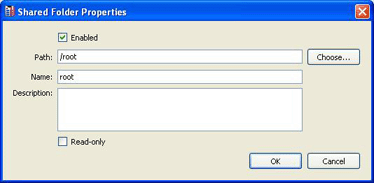
- Click OK in the Virtual Machine Configuration dialog to save the settings.
|
|
 Feedback
Feedback
|