Cloning a Virtual Machine
If you need to create an exact copy of a virtual machine, to back it up or for some other purposes, use:
- Clone Virtual Machine Wizard (if Parallels Management Console is installed on a Windows- or Linux-based physical computer)
- Clone Virtual Machine Assistant (if Parallels Management Console is installed on a Mac-based physical computer)
The cloned virtual machine has the same configuration as the original virtual machine does. If a device in the original machine was connected to an external resource, in the cloned virtual machine, this device will be connected to the same external resource.
Notes: 1. If the original virtual machine has a parallel or serial port connected to an output file, the virtual machine clone will have empty output files.
2. If a network adapter is enabled in the original configuration, a new MAC address will be generated for the virtual machine clone.
Before you start cloning a virtual machine, make sure that the virtual machine is not running.
To clone a virtual machine:
- Launch Parallels Management Console.
- In the sidebar, select the virtual machine you want to clone.
-
Start Clone Virtual Machine Wizard by doing one of the following:
- choosing Clone from the File menu
- right-clicking the virtual machine in the sidebar and choosing Clone form the shortcut menu
-
In the
Name and Location
window, type the name of the virtual machine clone and specify the folder for its files to be stored. You can use the
Choose
button to locate the folder.
By default, the files of the virtual machine clone will be placed to the following folder:
-
in
Mac OS X
:
/Users/Shared/Parallels/<Virtual Machine Name>/ -
in
Parallels Server Bare Metal
:
/var/parallels/<Virtual Machine Name> -
in
Parallels Server Bare Metal Xserve Edition
:
/var/parallels/<Virtual Machine Name>
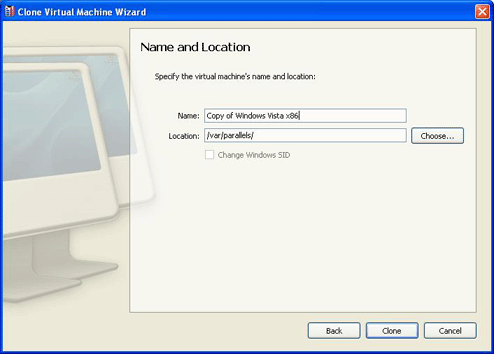
When finished, click Clone .
-
in
Mac OS X
:
-
When the operation is complete, click
Done
in the
Cloning Finished
window.
The clone of the virtual machine will appear in the sidebar of the Parallels Management Console window.
|
|
 Feedback
Feedback
|