About Using Windows 8 with Parallels Desktop
As you probably know, Windows 8 features two environments; the new Metro interface; and the classic Windows desktop interface, accessible by clicking Windows Explorer on the Start screen or clicking Start in the Charm Bar.
Metro Applications Run in Full Screen
On a Windows PC, Metro-style applications and the Start screen take up the full screen, rather than running in a separate window. So even when you're using Windows 8 in Coherence mode , Metro applications still use most of the screen.
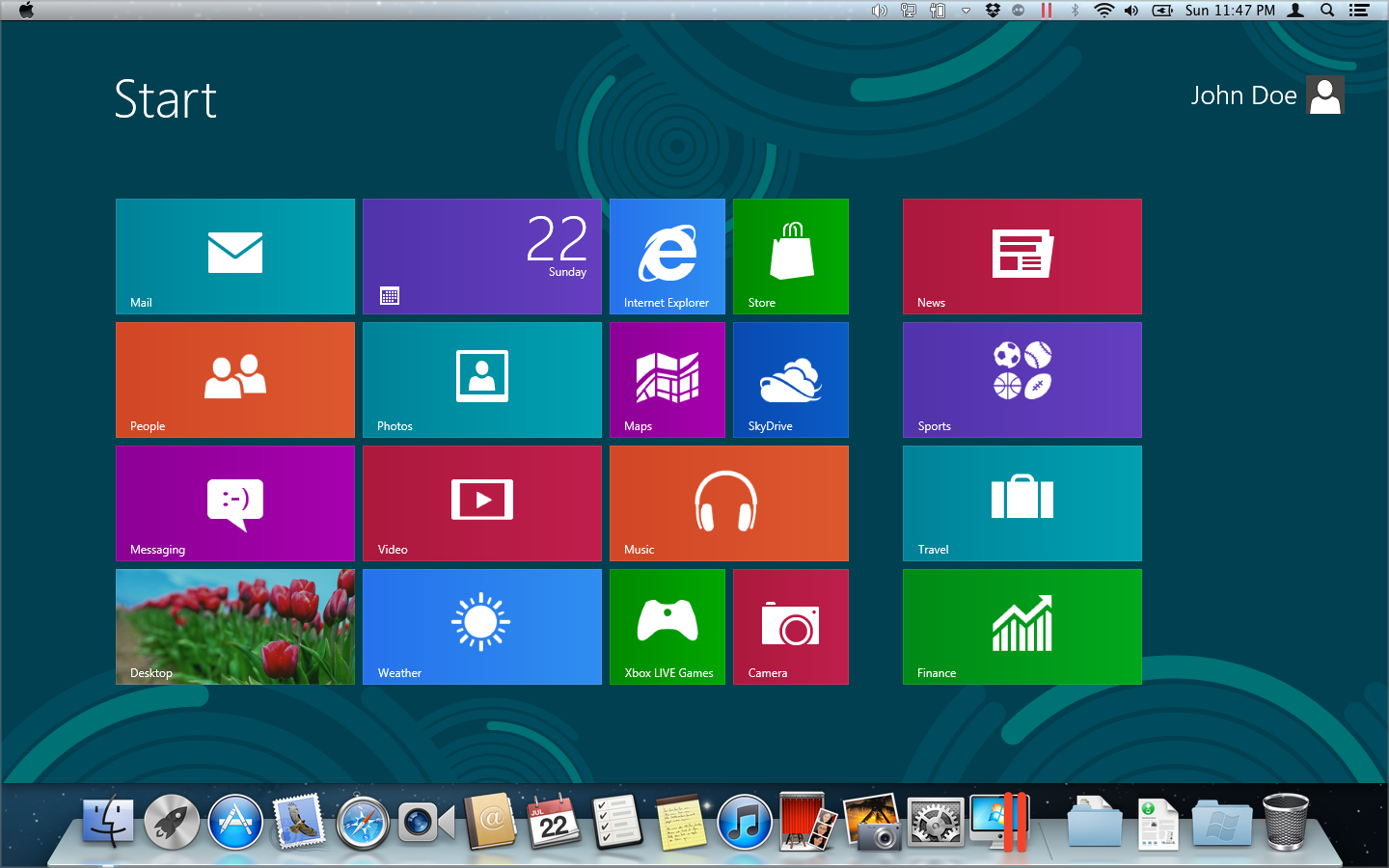
When Windows 8 is in Window mode , the Metro interface takes up the full window.
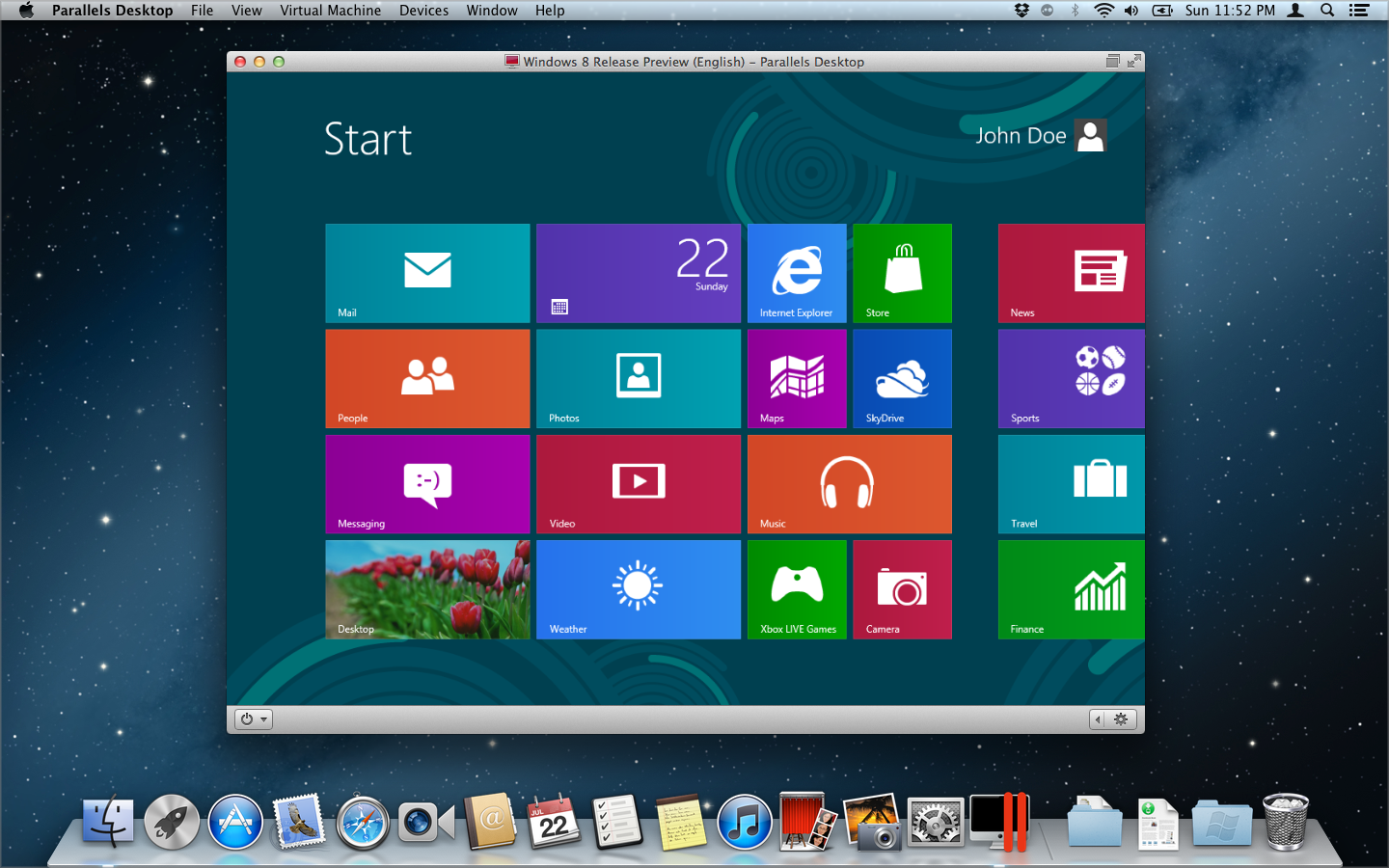
Using the Edges and Corners of the Screen
In Windows 8, you must click in the edges and corners of the screen to access various features. For example, to access the Charm Bar, which contains icons for accessing settings, searching, and more, you must move the pointer to the upper- or lower-right corner of the screen.
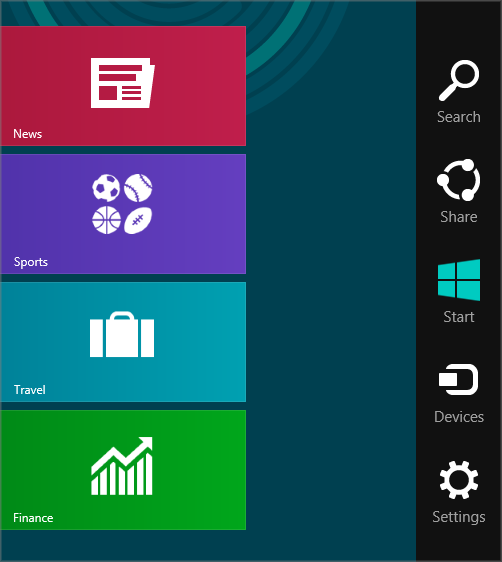
And to see thumbnails of all your open Metro-style applications, you move the mouse pointer to the upper- or lower-left corner until you see a thumbnail, then slide up or down. Click an application to make it active.
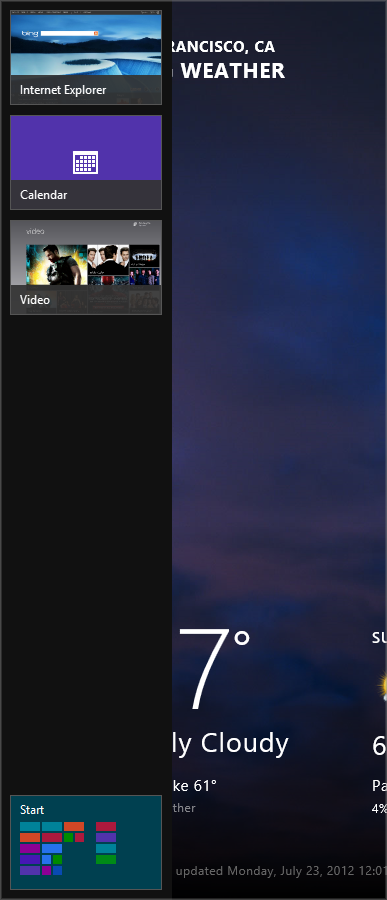
When you're using Windows 8 in Window mode, it can be tricky to find the exact corner or edge of the screen with the mouse pointer. So Parallels Desktop 11 allows you to set the mouse pointer to "stick" to the edges of the screen when you move it slowly. To move past the edge, just move the mouse quickly. This feature, enabled by default, makes it easy to use Windows 8.
|
|
 Feedback
Feedback
|