Advanced Preferences
In the Advanced pane of Parallels Desktop Preferences, you can configure some additional settings.
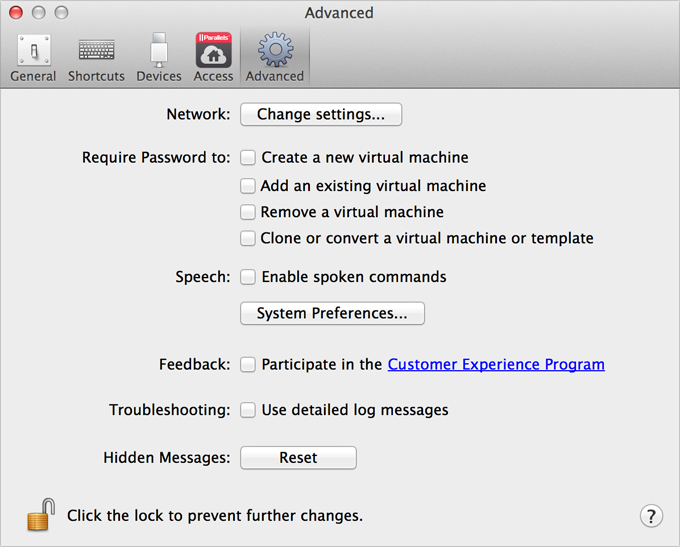
Configuring Network Preferences
In the Advanced pane of Parallels Desktop Preferences, you can configure a number of network-related settings for Parallels Desktop and your virtual machines. Click Change settings and the window with network settings will appear. You can configure the range of IP addresses to be assigned to your virtual machines when they are operating in the host-only and shared networking modes.
For details on configuring the host-only networking settings, refer to Host-Only Networking Settings .
For details on configuring the shared networking settings, refer to Shared Networking Settings .
Using Third-party Plugins
To be able to encrypt Windows using third-party plugins, select Allow third-party plugins .
Note: This option is available in Parallels Desktop Enterprise Edition only.
Requiring Password
In the Require password to section of the Advanced pane, you can set restrictions on the following operations for non-administrator users:
- Create a new virtual machine . You will have to provide your administrator password to create a new virtual machine.
- Add an existing virtual machine . You will have to provide your administrator password to add an existing virtual machine to Parallels Desktop Control Center .
- Remove a virtual machine . You will have to provide your administrator password to remove your virtual machines from Parallels Desktop Control Center .
- Clone or convert a virtual machine or template . You will have to provide your administrator password to clone a virtual machine, to create a template, to convert a template into a virtual machine, and to deploy a template into a new virtual machine.
Speech
Parallels Desktop allows you to operate your virtual machine by using the speech commands. If you want to do that, select Enable spoken commands and make sure that:
- the virtual machine window is active, and
- the speech settings are properly tuned on the corresponding tab of Mac OS X System Preferences
If the speech settings are not tuned, you will see the
'To enable this option, you should turn on speakable items in System Preferences'
warning message. To tune the speech settings, click
System Preferences
.
To view the list of all spoken commands available to manage your virtual machines, please refer to Enable Spoken Commands .
Feedback
To participate in the Customer Experience Program, select the corresponding option. If you join this program, Parallels will collect information about your Mac and virtual machines configuration. The collected information will help us to make the product better fit your needs.
If you join, only the following types of data will be collected:
- hardware configuration of your Mac
- software configuration of your Mac and virtual machines (the names and versions of the operating systems and software installed in them)
- configuration files of virtual machines
Any types of private information like your name, e-mail, address, phone number, and keyboard input will not be collected.
For more details, visit the Customer Experience Program page at the Parallels website (follow the link in the pane).
Troubleshooting
While functioning, Parallels Desktop automatically creates a log file that can be used by the Parallels support team for solving problems and improving the product. If you select the Use detailed log messages option, Parallels Desktop will start creating a more detailed log file. It can be helpful for the Parallels support team, but uses more hard disk space and may slightly lower the system performance.
Resetting Hidden Messages
Some Parallels Desktop dialogs and windows are provided with the Do not show this message again option. If you select this option, the corresponding dialog will not appear next time you perform the same operation. Using the Reset button, you can reset all dialogs and windows with this option selected so that they would be displayed again each time you initiate the corresponding operation.
Locking Parallels Desktop Preferences
If you want to prevent Parallels Desktop Preferences from further unauthorized changes, click the Lock icon
![]() at the bottom of the window. The next time anybody wants to change the settings in any pane of Parallels Desktop Preferences, an administrator's password will be required.
at the bottom of the window. The next time anybody wants to change the settings in any pane of Parallels Desktop Preferences, an administrator's password will be required.
|
|
 Feedback
Feedback
|