Enable Parallels Desktop
First, make sure that the virtual machine command line is enabled. See Disable or enable command line for users . The command line must be enabled in order to create a Windows image.
Before you prepare a Windows image, you need to enable Parallels Desktop in the Google Admin console. Please note that instructions below are only for enabling Parallels Desktop. You will specify more Parallels Desktop settings after you create a Windows image.
To enable Parallels Desktop:
- Sign in to the Google Admin console.
- On the home page, click Devices .
- Click Chrome devices .
- In the left pane, select the organizational unit containing your Chrome OS users.
-
In the navigation bar (at the top left), expand the drop-down menu and choose
Settings
.
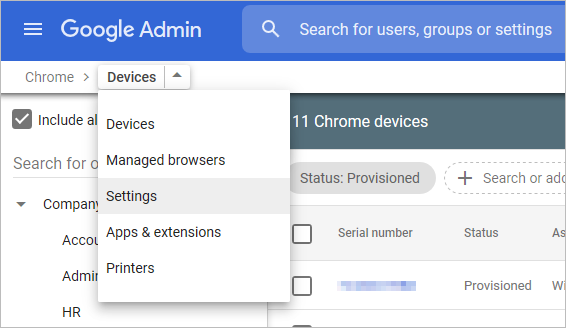
-
On the
User & Browser Settings
tab, scroll down and locate
Parallels Desktop
settings. To quickly find it, type "Parallels" in "Search or add a filter" at the top.
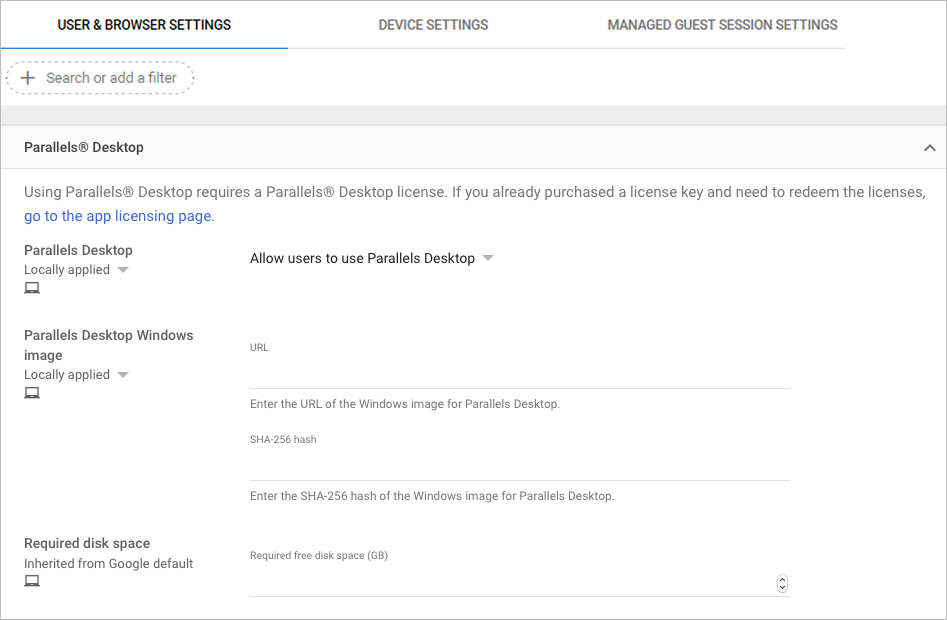
- Select Allow users to use Parallels Desktop from the drop-down menu.This will enable Parallels Desktop for use on Chrome devices in your organization, including the admin's Chrome device.
|
|