Single Sign On
In the Single Sign On pane, you can configure single sign on settings for your Windows XP virtual machines. These settings allow you to:
- Enable automatic logon to Windows XP: you won't have to enter your user name and password every time you start the virtual machine - your user account will log in to Windows XP automatically.
- Configure the guest operating system to lock/unlock automatically when you lock/unlock the host operating system.
To edit these settings:
- Open the File menu and click Preferences .
- In the Preferences dialog, select Single Sign On in the sidebar.
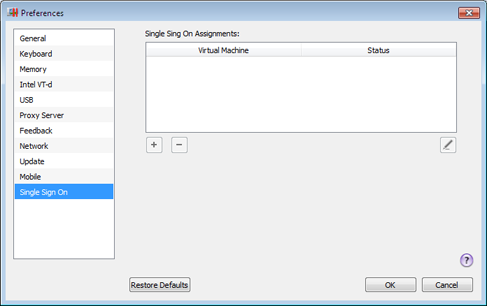
To configure single sign on settings for a Windows XP virtual machine, create a single sign on assignment for it:
-
Click the
Add
button
 .
.
- Double-click the virtual machine listed in the Virtual Machine column and choose the necessary Windows XP virtual machine from the menu. By default, single sign on settings are disabled.
-
To enable them, click the
Edit
button
 . The following window appears:
. The following window appears:
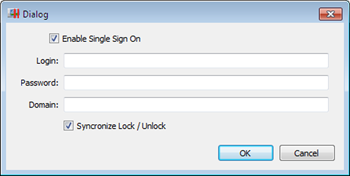
- To enable automatic logon, select Enable Single Sign On and specify your credentials.
- To enable the automatic lock/unlock feature, select Synchronize Lock/Unlock .
- When ready, click OK .
To delete a single sign on assignment for a Windows XP virtual machine, select it in the table and click the
Remove
button
![]() .
.
|
|
 Feedback
Feedback
|