Shared Network Settings
To make changes the shared networking settings, double-click the Shared network adapter name in the Network pane of Parallels Workstation Preferences.
In the displayed window, you can make the necessary changes to the settings of the Parallels DHCP servers for IPv4 and IPv6. These servers, enabled by default, automatically assign IP addresses to your virtual machines operating in the shared networking mode.
For more information about configuring shared networking, refer to Share Network Settings Between the Host Computer and Virtual Machine .
Port Forwarding
Normally, virtual machines set to operate in the shared networking mode cannot be accessed from external computers. The port forwarding functionality allows computers on your local network and on the Internet to transfer data to any of your virtual machines that use the shared networking mode. The data sent to a specific port on your host computer will be redirected to a specific port of your virtual machine according to the port-forwarding rule.
To add a port forwarding rule:
-
Click the
Add
button
 below the
Port forwarding rules
list.
below the
Port forwarding rules
list.
-
In the displayed window, do the following:
- In the Port Type field, specify the port type you want to use for establishing network connections. You can choose between the TCP or UDP port types.
- In the Incoming Port field, type the number of the incoming port on your host computer.
- In the IP Address field, indicate the IP address of the virtual machine you want to connect.
- In the Destination Port field, type the port on the virtual machine to which the data will be transferred.
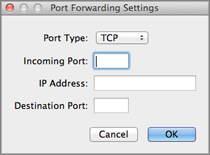
- Click OK to add the rule.
When the rule is added, use the following IP address combination for external connections to your virtual machine:
<you host PC's IP address>:<Incoming port>
.
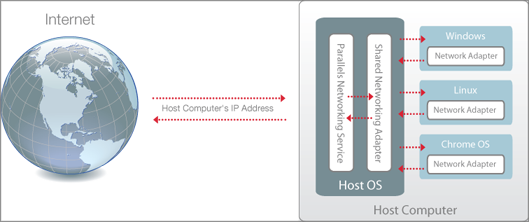
To edit a rule, select it in the
Port forwarding rules
list, click the
Edit
button
![]() , modify the necessary settings, and click
OK
to apply them.
, modify the necessary settings, and click
OK
to apply them.
To remove a port forwarding rule, select it in the
Port forwarding rules
list and click the
Remove
button
![]() .
.
Click OK to save the changes, otherwise, click Cancel . To restore the default settings, click Restore Defaults .
|
|
 Feedback
Feedback
|