Startup and Shutdown
In the Startup and Shutdown pane, you can define a number of parameters related to the procedures of starting and shutting down your virtual machine.
To edit these settings, do the following:
- Open the Virtual Machine menu and click Configure .
- In the Virtual Machine Configuration window, click Options and select Startup and Shutdown in the sidebar.
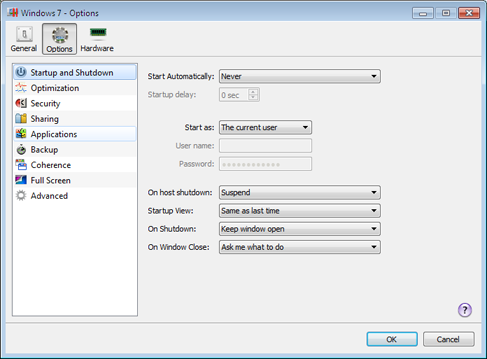
Start Virtual Machine Automatically
The Start Automatically option defines the cases in which the virtual machine can be started automatically.
- Select Never if you do not want your virtual machine to be started automatically in any case.
- Select When Parallels Workstation starts if you want your virtual machine to start automatically when you start Parallels Workstation.
- Select When host starts if you want your virtual machine to start automatically every time you start the host computer.
In the Startup delay field, you can set the delay time interval.
Choose the user account under which the virtual machine will run
From the Start as menu, you can choose the user account under which the virtual machine will run. Choose between the following accounts:
- The current user . The virtual machine will run under the user account used to start the virtual machine.
- System . The virtual machine will run under the administrator user account.
- A specific user . The virtual machine will run under the specified user account.
Action on Host Computer Shutdown
The On host shutdown option defines the operation to be performed when you shut down the host computer:
- Select Stop if you want to stop the virtual machine when you shut down the host computer.
- Select Shutdown if you want to shut down the virtual machine when you switch off the host computer.
- Select Suspend if you want to suspend the virtual machine when you shut down the host computer.
Startup View
The Startup View option defines the mode in which the virtual machine will work after you select it and start. If the Attached Console , Window , Coherence , or Full screen option is selected, the virtual machine will automatically switch to the specified view mode. If the Same as last time option is selected, the virtual machine will start in the same mode that was applied to it before it was turned off.
Action on the Virtual Machine Shutdown
The On Shutdown option defines the operation to be performed when you stop the virtual machine.
- Select Keep window open if you want the virtual machine window to stay open after the virtual machine is stopped.
- Select Close window if you want the virtual machine window to automatically close after the virtual machine is stopped.
- Select Quit Parallels Workstation if you want Parallels Workstation to quit after the virtual machine is stopped. If there are any other running virtual machines, Parallels Workstation will ask what to do with them before closing.
Action on Closing the Virtual Machine Window
The On Window Close option defines the operation to be performed when you close the virtual machine window.
- Select Suspend if you want the virtual machine to be suspended when you close its window.
- Select Force to stop if you want the virtual machine to be shut down when you close its window.
- Select Keep running if you want the virtual machine to continue running after you close its window.
If you select Ask me what to do , you will be prompted to choose the operation to perform with the virtual machine each time you close its window.
|
|
 Feedback
Feedback
|