Sound
In the Sound pane, you can view and configure the virtual machine's sound settings.
To edit these settings, do the following:
- Open the Virtual Machine menu and choose Configure .
- In the Virtual Machine Configuration dialog, click Hardware and select Sound in the sidebar.
Note: If this device is absent, you can add it to the virtual machine's configuration. For detailed information on how to do this, refer to Adding and Removing Devices .
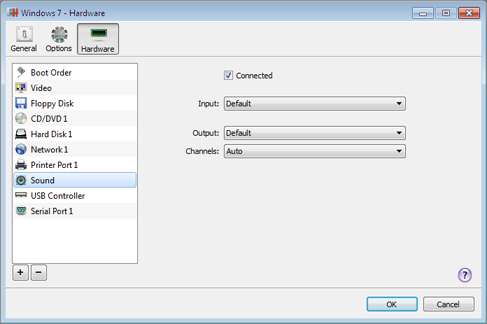
Select Connected if you want the sound device to be automatically connected to the virtual machine on its startup.
Use the Input list to choose the necessary device:
- Default. Select this option if you want to use the input device set as default in the primary operating system.
- Null device . Select this option if you want to mute the input device.
Use the Output list to choose the necessary device:
- Default. Select this option if you want to use the output device set as default in the primary operating system.
- Null device. Select this option if you want to mute the output device.
Use the Channels list to choose the type of sound reproduction:
- Auto . If you select this option, Parallels Workstation checks the sound card connected to the host computer and to the virtual machine. If this sound card is 5.1 surround-capable, the virtual machine's output device will reproduce 5.1 surround sound. If the sound card does not support 5.1 surround sound, the virtual machine's output device will reproduce stereo 2.0 sound.
- Stereo Sound . Select this option if you want the output device to reproduce stereo 2.0 sound.
-
Sound Surround 5.1
. Select this option if you have a 5.1 surround-capable sound card connected to the host computer and you want to use it in the virtual machine.
Note 1: If you want to use a 5.1 surround-capable sound card in your virtual machine, make sure it is selected in the Output list.
Note 2: If you choose to use a 5.1 surround-capable sound card in your virtual machine, you may need to set up this sound card in the guest operating system. For the detailed information on how to do this, please refer to the operating system documentation.
|
|
 Feedback
Feedback
|