Printer Port
In the Printer Port pane, you can view and configure the virtual machine's printer port settings. You can connect the virtual machine's printer port to any of the host computer's printers, to the host computer's printer port, or to an output file.
To edit these settings:
- Open the Virtual Machine menu and choose Configure .
- In the Virtual Machine Configuration dialog, click Hardware and select Printer Port in the sidebar.
Note: If this device is absent, you can add it to the virtual machine's configuration. For detailed information on how to do this, refer to Adding and Removing Devices .
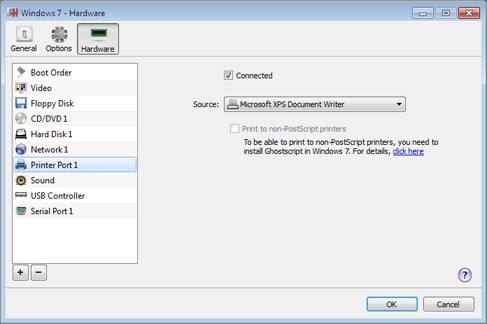
Select Connected if you want the printer port to be automatically connected to the virtual machine on its startup.
In the Source list, choose where you want to connect the virtual machine's printer port:
-
Printers
. You can connect it to any of the host computer's printers.
For the detailed information on how to set up a printer in a virtual machine, refer to [section_name].
- Real printer ports . You can connect it to the host computer's printer port. Any device connected to this host computer's printer port will be used only by the virtual machine. To return it to the host, you need to disconnect it from the virtual machine. To do this, use the virtual machine's status bar .
- Output File . You can connect it to an output file. Click Choose an output file and select the necessary output file on the host computer.
Print to Non-PostScript Printers
If you connect a printer that does not support PostScript to the virtual machine, select Print to non-PostScript printers to be able to print to this printer. However, you also need to install Ghostscript in Windows 7. For details, please follow the link in the Printer Port pane.
|
|
 Feedback
Feedback
|