Shut Down or Suspend a Virtual Machine
When you're finished using guest OS programs, you can leave the virtual machine running as you work with your host OS applications. Or you may want to stop the virtual machine from running so more of your computer's resources are available for your host OS applications. There are a few ways to stop the virtual machine.
Suspend a Virtual Machine
Suspending a virtual machine conveniently freezes all running guest OS programs and settings in their current state.
To suspend a virtual machine:
- Close the Parallels Workstation main window.
- Click Suspend .
The next time you start the virtual machine, you resume your progress from exactly where you left off.
You can also suspend the virtual machine without quitting Parallels Workstation by doing one of the following:
- If the virtual machine is working in Window , click Virtual Machine > Suspend in the Parallels Workstation main window.
- If the virtual machine is working in Full Screen , press Ctrl + Alt + Enter to switch the virtual machine to the Window view mode and click Virtual Machine > Suspend .
Pause a Virtual Machine
You can temporarily pause from using the guest OS and free your computer's resources, such as RAM and processor cycles, to be used by your host OS programs by doing the following:
- Choose Virtual Machine > Pause .
To resume using the virtual machine after pausing it, do the following:
- Choose Virtual Machine > Resume .
Shut Down a Virtual Machine
Shutting down a virtual machine in Parallels Workstation is just like shutting down the guest operating system on a PC. All guest OS programs close, giving you the opportunity to save your progress if necessary, and the guest OS stops running.
To shut down a virtual machine, do the following.
- Choose Virtual Machine > Shut Down .
Stop a Virtual Machine
To stop a virtual machine and all open guest OS programs immediately:
-
Do the following:
- Choose File > Quit .
- Click Stop .
Important: When you stop a virtual machine this way, none of your data or progress is saved.
You can also stop a virtual machine without quitting Parallels Workstation by doing the following:
- Choose Virtual Machine > Stop .
Window Menu
If a virtual machine is set to appear in a separate window, you can also choose any of the above options from the menu at the bottom of the window:
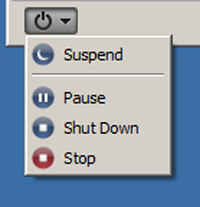
|
|
 Feedback
Feedback
|