USB
In the USB pane, you can specify how to connect USB devices that are plugged into the host computer.
Note: You can connect up to eight USB 2.0 devices and up to eight USB 1.1 devices to each virtual machine. [?]
To edit these settings:
- Open the File menu and click Preferences .
- In the Preferences dialog, select USB in the sidebar.
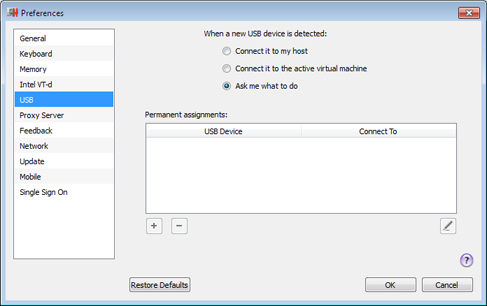
Choose a general action to perform when a new USB device is plugged into the host computer:
- Connect it to my host . If you select this option, the USB device plugged into the host computer will be connected to the host computer.
- Connect it to the active virtual machine . If you select this option, the USB device plugged into the host computer will be automatically connected to the virtual machine that is currently running. When no virtual machine is running, the USB device will be connected to the host computer.
- Ask me what to do . If you select this option, you will be prompted to choose how to connect the USB device each time a new USB device is plugged into the host computer.
Permanent Assignments
In the Permanent assignments list, you can set certain USB devices to connect to certain virtual machines or to the host computer automatically.
To add a new assignment:
-
Click the
Add
button
 below the
Permanent assignments
list.
below the
Permanent assignments
list.
- Click the device field in the USB Device column to choose a USB device from the list.
-
In the
Connect To
column, double-click the destination field to open the list of available destinations. Choose the virtual machine to which you want to connect this device. If you want to connect the USB device to the host computer, choose
Computer
.
After that, the specified USB device will be automatically connected to the specified destination each time you plug it in to the host computer.
Note: To be able to use the USB device in a virtual machine, you may need to install the necessary drivers in the guest operating system. By default, such drivers can be obtained from the manufacturers of this device.
You can change an assignment by editing the device and destination in the USB Device and Connect To fields.
To remove an existing assignment, select it in the
Permanent assignments
list and click the
Remove
button
![]() .
.
For more information about using USB devices in a virtual machine, refer to Using USB Devices in a Virtual Machine .
Restoring Default Settings
The Restore Defaults button allows you to restore the default settings for all options available in this pane.
|
|
 Feedback
Feedback
|