Keyboard
In the Keyboard pane, you can change keyboard shortcuts for some commands that allow you to work with Parallels Workstation in a more convenient way.
To edit these settings:
- Open the File menu and click Preferences .
- In the Preferences dialog, select Keyboard in the sidebar.
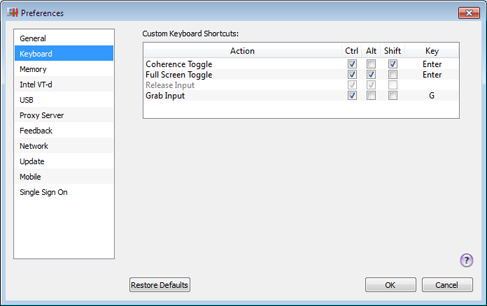
-
Grab input from the keyboard and mouse - the default keyboard shortcut is
Ctrl + G. -
Switch a virtual machine to the Coherence view mode and back - the default keyboard shortcut is
Ctrl+Shift+Enter. -
Switch a virtual machine to the Full Screen view mode and back - the default keyboard shortcut is
Ctrl+Alt+Enter. -
Return the keyboard and mouse input back to the host operating system - the default keyboard shortcut is
Ctrl + Alt.
To change a keyboard shortcut, change the modifier keys selected. If you want to add an ordinary key, double-click the Key field and press the necessary key on the keyboard.
Note: If Parallels Tools are installed , the keyboard and mouse input is released automatically.
Restoring Default Settings
The Restore Defaults button allows you to restore the default settings for all options available in this pane.
|
|
 Feedback
Feedback
|