General
In the General pane, you can:
- change the default location for storing virtual machines;
- configure Parallels Workstation to become available in tray when you minimize its window;
- choose to create a more detailed log file;
- change the sidebar position; and
- restore hidden messages.
To edit these settings:
- Open the File menu and click Preferences .
- In the Preferences dialog, select General in the sidebar.
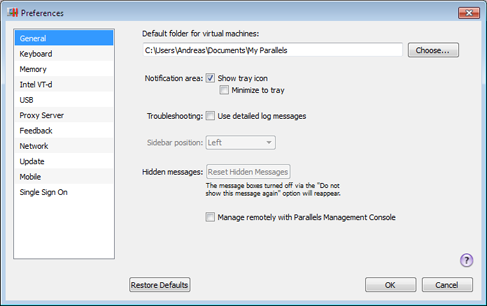
Change Default Folder for Virtual Machines
The Default folder for virtual machines field displays the default location where Parallels Workstation stores the files and folders of all virtual machines you create on the host computer. You can change the default location by typing the path to another folder in this field or clicking the Choose button and navigating to the necessary folder. After changing the default location, all newly created virtual machines will be saved in the specified folder. However, this does not affect the files of virtual machines that already exist: their files will remain in the original default folder.
Manage Parallels Workstation from the tray
If you want to be able to manage Parallels Workstation and the running or paused virtual machines from the tray, select the Show tray icon option. For more details, refer to Parallels Workstation Tray Icon and Managing Virtual Machines From the Tray .
If you want Parallels Workstation to become available from the tray when minimized, select Minimize to tray .
Note: Minimizing main window to tray does not quit Parallels Workstation.
Troubleshooting
While functioning, Parallels Workstation automatically creates a log file that can be used by the Parallels support team for solving problems and improving the product. If you select Use detailed log messages , Parallels Workstation starts creating a more detailed log file. It can be helpful for the Parallels support team, but uses more hard disk space and may slightly lower the system performance.
Change the sidebar position
In the Sidebar position list, you can choose the sidebar location. It can be located in the right or in the left part of the main window.
Reset Hidden Messages
Some Parallels Workstation dialogs and wizard windows are provided with the Do not show this message again option. If you select this option, the corresponding dialog will not appear next time you perform the same operation. Using the Reset Hidden Messages button, you can reset all dialogs and wizard windows with this option selected so that they would be displayed again each time you initiate the corresponding operation.
Manage the Host Computer and Virtual Machines Using Parallels Management Console.
Parallels Management Console is a remote tool with a graphical user interface (GUI) for managing physical servers and virtual machines residing on them. If you want to use it to manage your host computer, select Manage remotely with Parallels Management Console .
For more detailed information about Parallels Management Console, refer to the Parallels Management Console User's Guide available online .
Restoring Default Settings
The Restore Defaults button allows you to restore the default settings for all options available in this pane.
|
|
 Feedback
Feedback
|