Boot Order
In the Boot Order pane, you can configure the virtual machine boot sequence, that is, the order in which the virtual machine tries to load the operating system from different boot devices.
Note: These settings cannot be changed when the virtual machine is running.
To edit the Boot Order settings, do the following:
- Open the Virtual Machine menu and choose Configure .
- In the Virtual Machine Configuration dialog, click Hardware and select Boot Order in the sidebar.
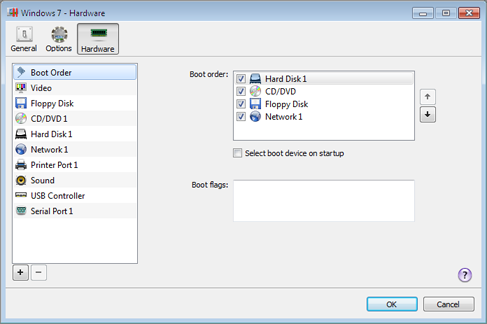
Boot Order
By default, the virtual machine tries to boot from the device specified as the first one in the Boot order list. If the virtual machine cannot boot from the first device, it proceeds to the second and so on. The following boot devices are available:
- Hard Disk . Select this device if you want the virtual machine to boot up from its virtual hard disk drive.
-
CD/DVD
. Select this device if you want the virtual machine to boot up from the media connected to its virtual CD/DVD-ROM drive.
Note: The virtual machine uses the CD/DVD-ROM drive specified as CD/DVD 1 in its configuration.
- Floppy Disk . Select this device if you want the virtual machine to boot up from a floppy disk image connected to its virtual floppy disk drive.
-
Network Adapter
. Select this device if you want your virtual machine to boot from a network adapter using PXE (Pre-Execution Environment).
Note: The virtual machine uses the network adapter specified as Network Adapter 1 in its configuration.
To change the default boot sequence, select the device you want the virtual machine to boot from and move it up or down using the arrows to the right of the list.
To remove a device from the sequence, clear the check box next to its name.
Select Boot Device on Startup
If you want to select the boot device when your virtual machine starts up, choose
Select boot device on startup
. With this option selected, you will see the following message at the virtual machine startup: "
Press ESC to select boot device
". If you press ESC pending 5 seconds, you will be able to select a boot device. If you do not press ESC, the virtual machine will try to boot from the devices specified in the
Boot order
list.
Note:
Make sure the device you wish to use for your virtual machine booting (hard disk drive, CD-ROM drive, floppy disk drive, or network adapter) is available to the virtual machine and properly configured. If you do not have any boot devices configured in your virtual machine, you will see the following error message after you start the virtual machine: “
No boot device is available
”. In this case, stop the virtual machine and configure at least one boot device for it.
Boot Flags
The Boot flags field is intended for specifying the flags that can change the virtual machine system behavior. The system flags can be used by the Parallels customer support team in cases when something goes wrong in your virtual machine. It is not recommended to type anything into this field without being instructed to do so by the customer support staff.
|
|
 Feedback
Feedback
|