Video Adapter
To view and configure the virtual machine video adapter settings, use the Video Adapter pane of Virtual Machine Configuration. Before using a PCIe video adapter device in the virtual machine, you should assign it to your virtual machines in the Intel VT-d pane of Parallels Workstation Extreme Preferences.
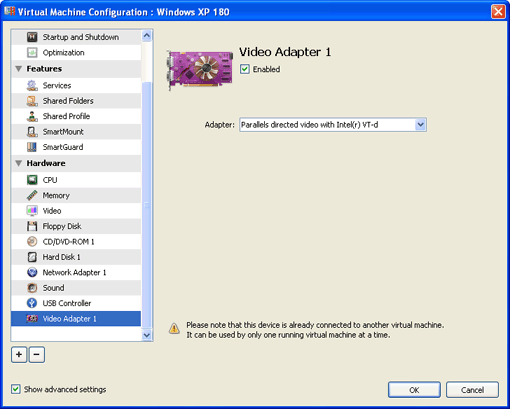
Enabled. Select this option if you want to enable this video adapter in the virtual machine. If you want to temporarily disable the video adapter without deleting it from the virtual machine configuration, clear the Enabled check box.
Note: If the video adapter is assigned to the host computer in the Intel VT-d pane of Parallels Workstation Extreme Preferences, you will not be able to use this video adapter with the virtual machine.
In the Adapter list, you can choose the physical video adapter that will be used by your virtual machine.
For the instructions on adding a directly assigned video adapter to virtual machines, see Adding a Video Adapter .
|
|
 Feedback
Feedback
|