Networking Using a PCIe Network Adapter
If your computer has an Intel VT-d chipset, you can use a PCIe network adapter to connect your virtual machine to the local network and Internet. The virtual machine will directly access the PCIe network adapter without using the resources of the primary OS. Before adding a PCIe network adapter device to the virtual machine, you should assign it to your virtual machines in the Intel VT-d pane of Parallels Workstation Extreme Preferences.
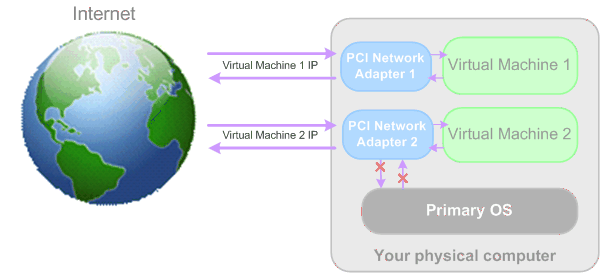
To configure your virtual machine to use the PCIe network adapter:
- Open the Virtual Machine Configuration dialog by choosing Virtual Machine > Configure .
- Select Network Adapter in the Hardware list.
- On the Network Adapter pane, make sure that the Enabled and Direct Assignment (using Intel VT-d) options are selected.
- Select the appropriate PCIe network adapter from the list. Click OK .
- Start the virtual machine and install the manufacturer's driver for this PCIe device inside the virtual machine. The driver should support the Intel VT-d technology.
After performing these steps you will be able to use the PCIe network adapter directly from the guest OS.
Note: You can assign one PCIe network adapter to several virtual machines but only one virtual machine can use one PCIe network adapter at a time.
|
|
 Feedback
Feedback
|