CPU Settings
You can view and configure the virtual machine's CPU settings on the CPU pane of Virtual Machine Configuration.
Note: These settings cannot be changed when the virtual machine is running.
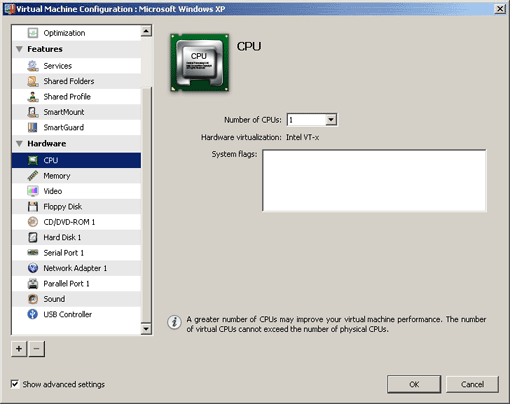
This pane allows you to configure the number of virtual CPUs that will be used to handle the processes running in the virtual machine. To this effect, choose the necessary number of CPUs from the drop-down menu. The maximum allowable number of virtual CPUs depends on the number of physical CPU cores available to the host computer. For example, if you have the Core 2 Duo physical processor, the maximum allowable number of virtual CPUs will be 2. However,in any case, you will not be able to set more than 12 virtual CPUs to a virtual machine.
In the Hardware Virtualization field, you can view the type of hardware virtualization technology used by the virtual machine to emulate the hardware.
To view or edit other CPU settings, select the Show advanced settings check box. You can edit the following advanced settings:
-
System Flags
. The flags you type here will change the virtual machine system behavior.
Note: System flags can be used by the Parallels customer support team in cases when something goes wrong in your virtual machine. It is not recommended to type anything into this field without being instructed to do so by the customer support staff.
|
|
 Feedback
Feedback
|